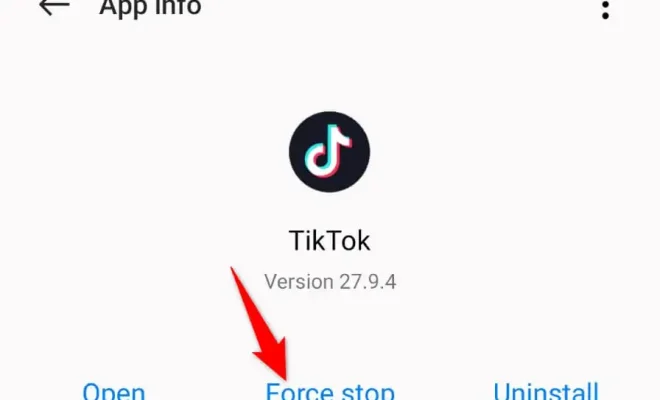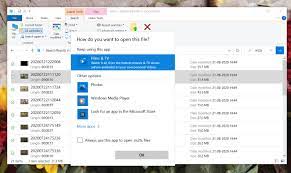How to Restrict Apps on Android: Ways
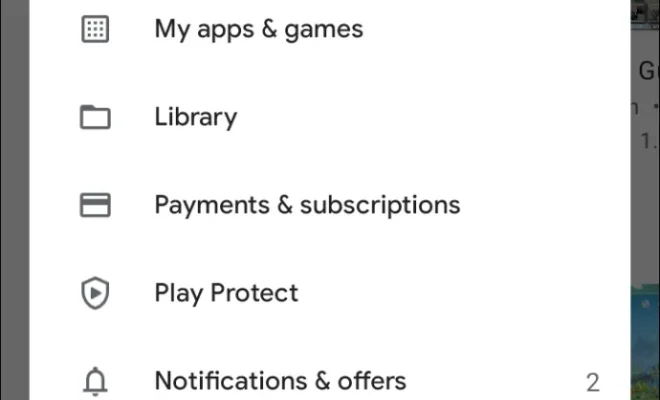
As we rely more and more on our smartphones for communication, productivity, and entertainment, the issue of phone security becomes increasingly important. One of the ways that you can keep your phone secure is by restricting access to certain apps. Here are some ways to do this on an Android device.
1. Use Screen Pinning
One simple way to restrict access to certain apps is by using screen pinning. This feature allows you to “pin” a specific app to the screen and prevents the user from navigating away from it. To enable screen pinning, go to Settings > Security > Screen pinning. You can then activate this feature by tapping the “Overview” button (the square-shaped icon on your screen) and then tapping the icon at the bottom right of the app that you want to pin.
2. Use App Lockers
Another option is to use app lockers, which allow you to password-protect specific apps. There are many different app lockers available in the Google Play Store, and they vary in terms of their features and functionality. Some popular app lockers include AppLock, Norton App Lock, and Smart App Lock.
3. Use Restricted Profiles
If you have children or other users who you want to restrict access to certain apps, you can use restricted profiles. This feature allows you to set up profiles for different users and limit their access to certain apps or functions. To set up a restricted profile, go to Settings > Users > Add user or profile > Restricted profile.
4. Use Parental Controls
Similar to restricted profiles, parental controls allow you to limit access to certain apps or features. However, parental controls are specifically designed for parents who want to monitor and control their children’s phone usage. To set up parental controls, go to Settings > Users > Add user or profile > Parental controls.
5. Use App Permissions
Finally, you can use app permissions to control what apps can access on your phone. For example, you might want to restrict certain apps from accessing your location or microphone. To manage app permissions, go to Settings > Apps & notifications > App permissions.
In conclusion, restricting access to certain apps can help keep your phone secure and protect your privacy. By using the methods above, you can ensure that your phone is only being used for the purposes that you intended.