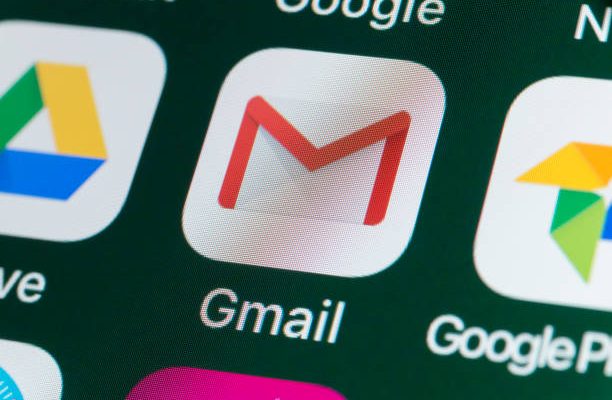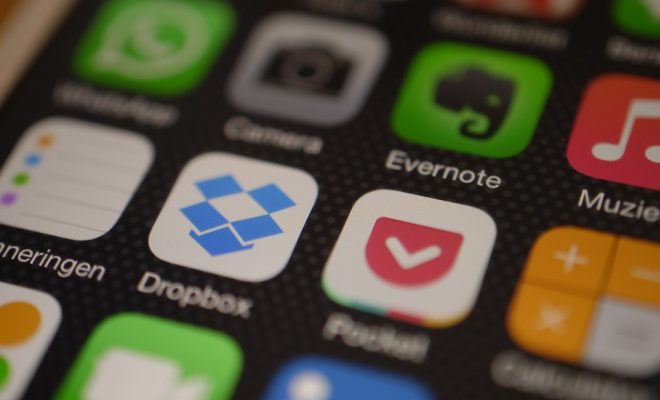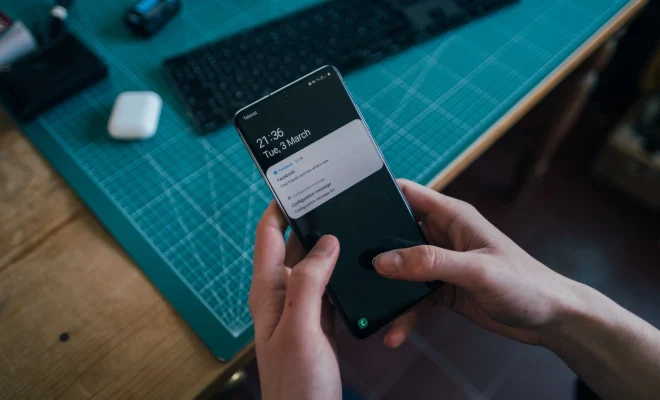How to Copy Formulas and Data With Excel’s Fill Handle

Excel is a powerful tool that is widely used in businesses and industries around the world. It is a great time-saver, and it can help you complete many tasks in just a few clicks. One of the most helpful features of Excel is the Fill Handle, which lets you copy formulas and data automatically. In this article, we will discuss how to use the Fill Handle in Excel.
The Fill Handle is a small square at the bottom right corner of a cell, and it is used to copy a formula or data to other cells. You can use it to copy values, dates, text, and even formatting.
To use the Fill Handle, follow these steps:
Step 1: Open Excel and create a new worksheet.
Step 2: Enter data into cells A1 and A2, for example, “January” and “February”.
Step 3: Highlight cells A1 and A2, and then click on the Fill Handle. Drag the Fill Handle to the right to highlight cells B1 to M1.
Step 4: Release the mouse button, and Excel will copy the data automatically.
Step 5: If you want to copy the formula, then enter a formula into cell A3. For example, “=A1+A2”.
Step 6: Highlight cell A3, and then click on the Fill Handle. Drag the Fill Handle to the right to highlight cells B3 to M3.
Step 7: When you release the mouse button, Excel will copy the formula automatically.
Using the Fill Handle in Excel saves you time and reduces the chances of making mistakes. It is a great way to copy data and formulas quickly and accurately. You can also use it to copy formatting, such as colors and fonts.
In conclusion, the Fill Handle is a useful tool in Excel that can help you copy formulas and data in just a few clicks. It is a great time-saver, and it can help you complete tasks quickly and accurately. Try it out and see how it can benefit you in your work.