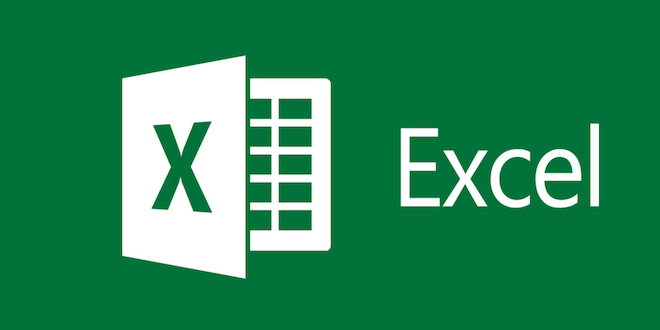How to Properly Reinstall Software in Windows

When using a Windows PC, it’s inevitable that you will need to uninstall and reinstall software. Whether it’s for troubleshooting purposes or simply to upgrade to a newer version, knowing how to properly reinstall software in Windows is essential. In this article, we’ll guide you through the steps to do it.
Step 1: Uninstall the Software
Before reinstalling the software, it’s important to uninstall the existing version first. This ensures that there are no conflicting files or settings left behind. To do this, open the Control Panel by clicking on Start and selecting Control Panel. Then, click on “Programs and Features”. Here, you’ll see a list of all installed programs on your computer. Find the program you want to uninstall and click on it. Then, click the “Uninstall” button and follow the prompts to remove the software from your system.
Step 2: Download the Latest Version
Once you have uninstalled the software, you’ll need to download the latest version. This can usually be found on the software developer’s website, or by searching the internet for the name of the software and “download”. Be sure to download the right version for your operating system.
Step 3: Install the Software
Now that you have the latest version downloaded, it’s time to install it. Double-click on the installer file to start the installation process. Follow the prompts to complete the installation. During the installation, you may be asked to select the installation directory, so be sure to choose the same directory as the previous version to avoid any potential conflicts.
Step 4: Reboot Your Computer
After the installation is complete, it’s important to reboot your computer. This ensures that all of the changes made during the installation process are properly saved and implemented.
Step 5: Test the Software
Once your computer has rebooted, you can test the software to make sure it has been properly reinstalled. Launch the program and try to perform basic tasks to ensure that everything is working as expected. If you encounter any issues, double-check that you have downloaded and installed the correct version of the software.
Final Thoughts
Reinstalling software in Windows is a simple process, but it’s important to follow the steps carefully to avoid any potential errors or conflicts. Remember to uninstall the existing software before installing the new version, and be sure to download the correct version for your operating system. Reboot your computer after installation, and test the software to ensure it’s working properly.