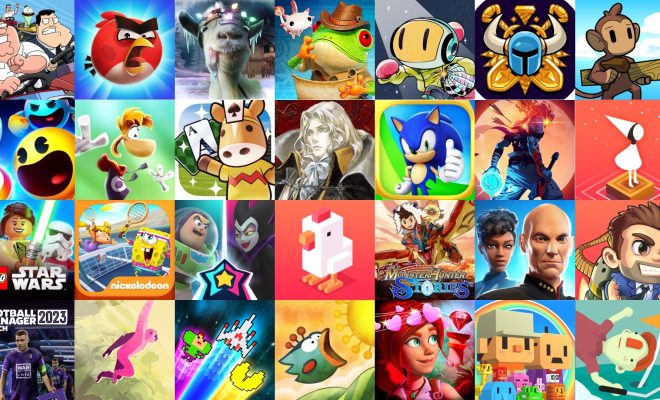5 Ways to Check Your Wi-Fi Connection Strength on Windows

In today’s digitally connected world, Wi-Fi has become an essential part of our daily lives. Whether it’s for browsing the internet, streaming videos or playing online games, a strong and stable Wi-Fi connection is necessary. However, weak Wi-Fi signals can significantly affect the network performance, leading to slow internet speeds, buffering, and latency issues. Here are five ways to check your Wi-Fi connection strength on Windows:
1. Use the Task Manager:
The Task Manager is a built-in utility in Windows that can be used to monitor your Wi-Fi connection strength. To check the Wi-Fi signal strength through Task Manager, right-click on the taskbar and select the Task Manager option. Then, click on the Performance tab and select Wi-Fi from the left pane. This will show you the signal strength and other details about your Wi-Fi connection.
2. Check Wi-Fi Signal in Settings:
Another way to check Wi-Fi signal strength is through the Settings app in Windows 10. Open Settings and click on Network & Internet. From there, select Wi-Fi and then click on the Network and Sharing Center link. It will show you the Wi-Fi signal strength in a graphical format.
3. Use Command Prompt:
Command Prompt is a powerful and advanced tool in Windows, and it can be used to check the Wi-Fi signal and other network details. Open Command Prompt by typing cmd in the search bar and then type the command “netsh wlan show interface”. This will display all the details related to your Wi-Fi connection, including the signal strength.
4. Use the Network Icon:
The network icon on the taskbar can also be used to check the Wi-Fi signal strength. Click on the network icon located on the system tray and hover over the Wi-Fi connection you are connected to. It will display the signal strength in bars or percentage.
5. Use a Third-Party Application:
Several third-party applications are available in the market that can help you check your Wi-Fi connection strength and other details. One such application is “WiFi Analyzer” that can be downloaded from the Microsoft store. The app provides a complete analysis of your Wi-Fi network, including signal strength, interference, and other important details.
In conclusion, these are five ways to check your Wi-Fi connection strength on Windows. By monitoring your Wi-Fi signal and other details regularly, you can identify any issues that may be affecting your connection and take the necessary steps to rectify them. A strong and stable Wi-Fi connection is essential for seamless connectivity and productivity in today’s fast-paced world.