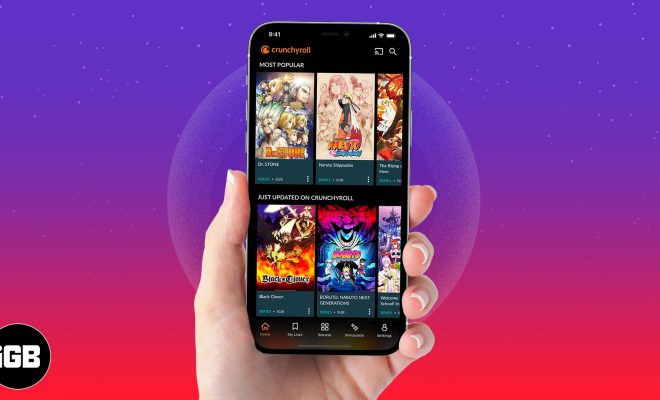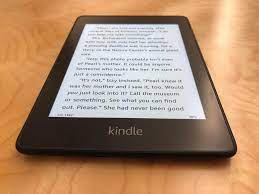Hidden Apple TV Features You Should Know
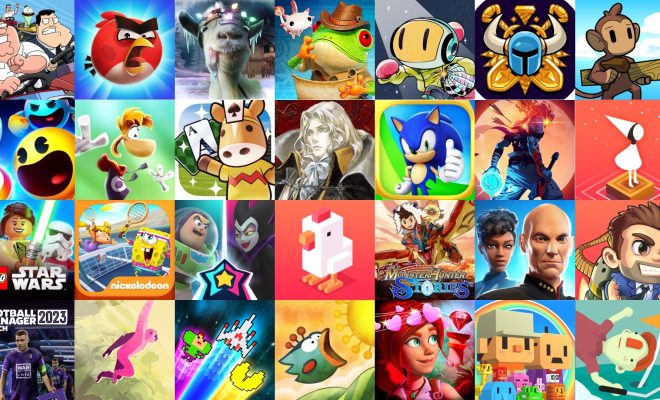
As one of the most popular streaming devices on the market, the Apple TV offers a sleek and user-friendly experience for people to enjoy their favorite movies and TV shows. But beyond its basic functionalities, there are some hidden features that can further enhance your streaming experience. Here are some of the top hidden Apple TV features you should know.
1. Quick App Switching
Much like on your iPhone or iPad, Apple TV allows you to switch between apps without having to go back to the home screen. To do this, simply double-click the TV button on your Siri Remote, and scroll left and right to switch between recently used apps.
2. Customize the Home Screen
Want to keep your favorite apps front and center? You can easily move an app by pressing and holding down the touchpad until it begins to wiggle. Then, swipe in the desired direction to move the app, and press the touchpad again once it’s in place.
3. Voice Dictation
Tired of typing out passwords or searching for your favorite show with the on-screen keyboard? Good news! Your Siri Remote’s microphone capabilities can be used to dictate text anywhere a keyboard appears. Just press and hold the microphone button and speak your desired input.
4. Use Your iPhone or iPad as a Remote
If you’ve misplaced your Siri Remote, or just want an alternative way to control your Apple TV, you can use Apple’s free Remote app or even the Control Center on your iPhone or iPad.
5. Dark Mode
For those who prefer a less bright interface during late-night streaming sessions, there is a Dark Mode option available in Settings > General > Appearance > Dark Mode.
6. Accessibility Features
Apple TV offers numerous accessibility features, including VoiceOver (providing spoken descriptions of what’s happening on-screen), Closed Captioning, Audio Descriptions, and more. These options can be found under Settings > General > Accessibility.
7. Sleep Timer
Did you know that your Apple TV can fall asleep on command? To set a sleep timer, simply hold down the Home button on your Siri Remote, and then select Sleep Now or choose a specific time interval. This is particularly useful if you like to fall asleep watching TV.
8. Picture-in-Picture
A relatively new feature to tvOS is Picture-in-Picture, which allows you to watch one piece of content in a smaller window while navigating other apps. To enable this, look for the Picture-in-Picture icon (a smaller screen within a larger one) on supported content, and press it to activate the feature.
9. Create Multiple User Accounts
If your household has multiple members with different streaming preferences, creating separate user accounts can help keep things organized. To do this, go to Settings > Users and Accounts > Add New User.
10. Access Hidden Advanced Settings
For those craving even more control over their Apple TV experience, hidden advanced settings are accessible by quickly pressing the Play/Pause button four times during device restart. Some of these settings include adjusting
HDMI output, audio output format, and audio delay.
With these hidden features at your disposal, you can customize your Apple TV experience to suit your needs and preferences better than ever before. Enjoy exploring all that your Apple TV has to offer outside of its regular functionality!