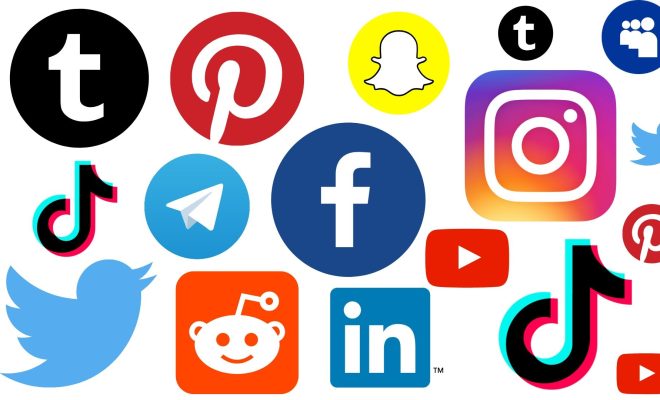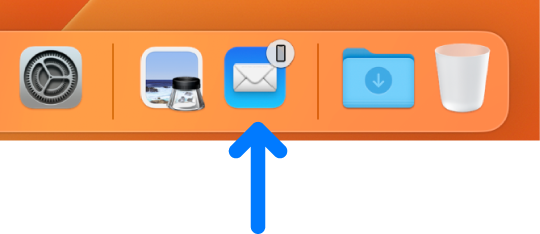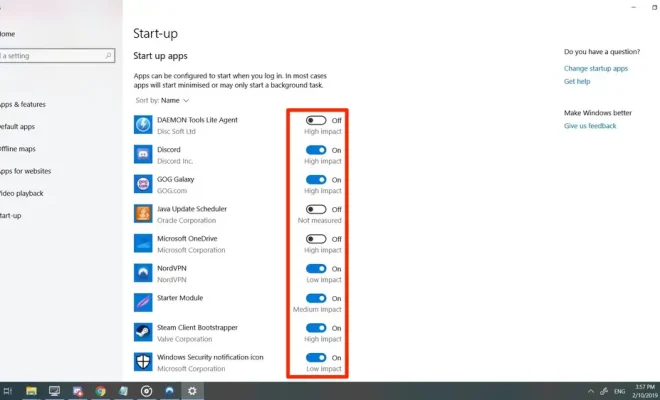Why Do Files Get Corrupted in Windows, and How Do You Stop It?
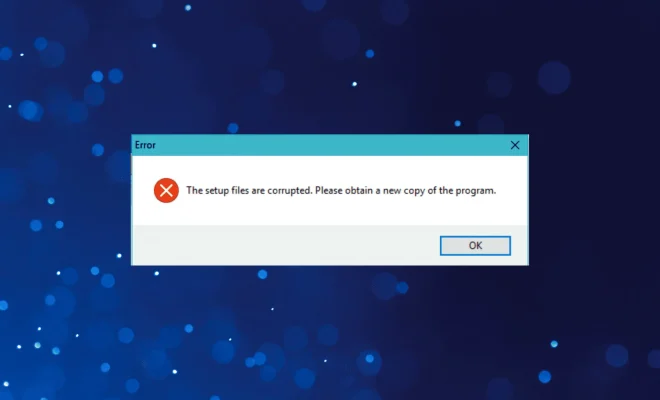
In today’s digital world, file corruption has become an increasingly common problem for Windows users. Whether it’s a document, photo, or video, a corrupted file can cause various issues, including data loss, application crashes, and system instability. So, why do files get corrupted in Windows, and how do you stop it? Let’s find out.
Firstly, it’s essential to understand what causes file corruption in the first place. There are many reasons, including hardware failure, power outages, software bugs, malware infections, and improper shutdowns. For example, if you forcefully shut down your computer while it’s still writing data to the hard drive, it can corrupt the files that were open at the time. Similarly, if your hard disk has bad sectors, it can damage your data, causing it to become unreadable.
Another common cause of file corruption is a malware infection. Malware, such as viruses or ransomware, can modify or delete your files, encrypt them, or cause other types of damage. It’s essential to have an up-to-date antivirus program to scan your computer regularly and prevent malware from infecting your system.
To stop file corruption from occurring, there are several preventative measures you can take. One of the easiest ways is to perform regular backups of your important files. This way, if your files ever become corrupted or lost, you can restore them from your backup. You can also configure Windows to create restore points periodically so that you can roll back to a previous point in time if needed.
Another way to prevent file corruption is to use a reliable power supply for your computer. Power-related issues, such as power surges, can harm your system and files, so it’s crucial to use a high-quality UPS (uninterruptible power supply) or surge protector. Moreover, it’s advisable to avoid sudden shutdowns of your computer and to close all applications and save your work before shutting down your system.
To fix corrupted files, Windows has a built-in utility called System File Checker that can scan and fix corrupted system files. You can run this tool by typing “sfc /scannow” in the Command Prompt window, which will check for corrupt files and attempt to repair them. If the file corruption is due to malware infections or hardware failure, you may need to perform a full system scan or repair.
Overall, file corruption is a widespread problem that can cause significant frustration for Windows users. However, by taking preventative measures, such as performing regular backups, using a reliable power supply, and being cautious when shutting down your system, you can significantly reduce the likelihood of file corruption. If you do experience file corruption, Windows has various built-in tools and utilities that can help fix corrupted files and restore your system to a stable state.