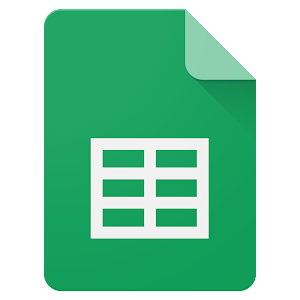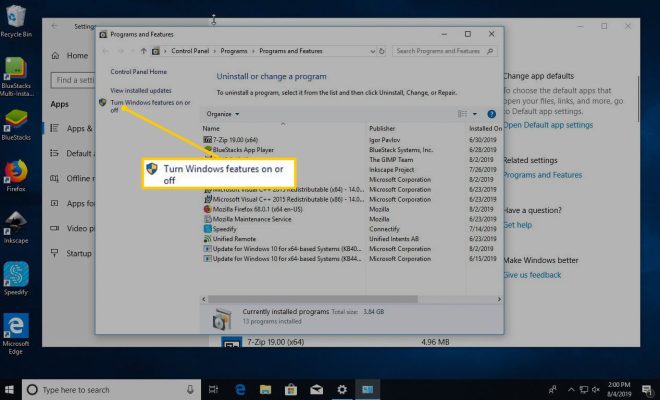How to Connect PS4 Controller To Android

The PlayStation 4 controller, also known as the DualShock 4, is a highly popular controller that many gamers love. One of the great things about the DualShock 4 is that it can be used on other devices, like Android smartphones and tablets. Here is a guide on how to connect a PS4 controller to an Android device.
1. Check Compatibility
Before you begin, it’s important to make sure that your Android device is compatible with the PS4 controller. The controller should work on any Android device with Bluetooth capabilities, but it’s always best to check. You can search online to find out if your device is compatible.
2. Put Controller in Pairing Mode
To connect the PS4 controller to your Android device, it needs to be in pairing mode. To put the controller in pairing mode, press and hold the PlayStation and Share buttons at the same time. The light bar on the controller will start flashing.
3. Turn on Bluetooth on Your Android Device
Next, turn on Bluetooth on your Android device. This can usually be done by swiping down from the top of the screen to access the quick settings menu and tapping on the Bluetooth icon.
4. Pair Devices
Once Bluetooth is turned on, search for available Bluetooth devices on your Android device. The PS4 controller should appear on the list of available devices. Tap on the controller to connect it to your Android device.
5. Test Connection
Once the devices are paired, test the connection by opening up a game or app that supports the PS4 controller. The controller should now be working on your Android device.
In conclusion, connecting a PS4 controller to an Android device is a relatively simple process. Just make sure that your device is compatible, put the controller in pairing mode, turn on Bluetooth on your Android device, pair the devices, and test the connection. Once connected, you can enjoy your favorite Android games with a familiar and comfortable controller.