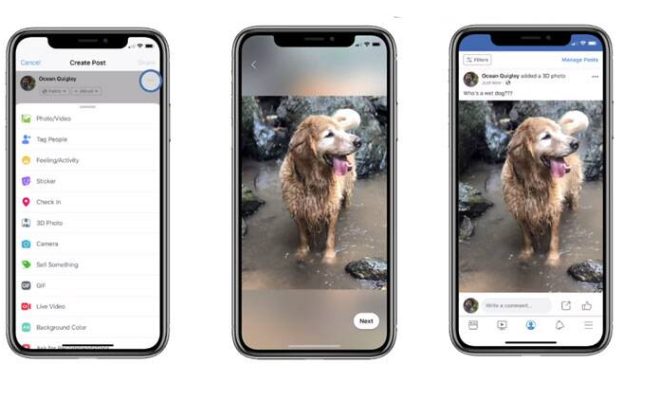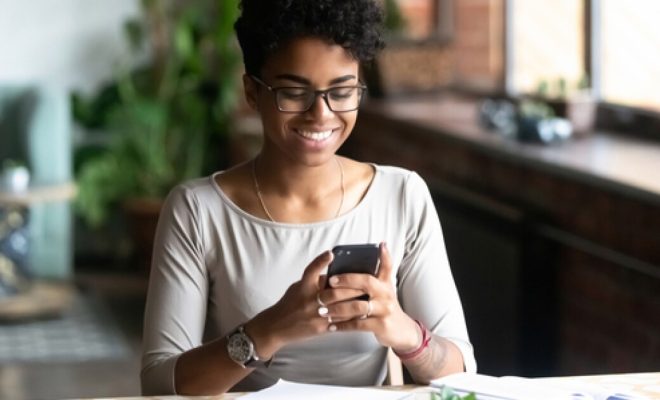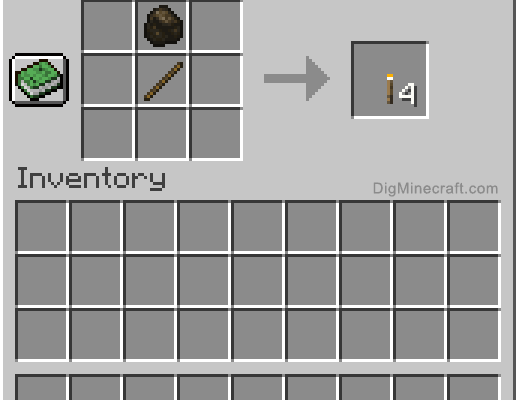How to Change Startup Programs in Windows
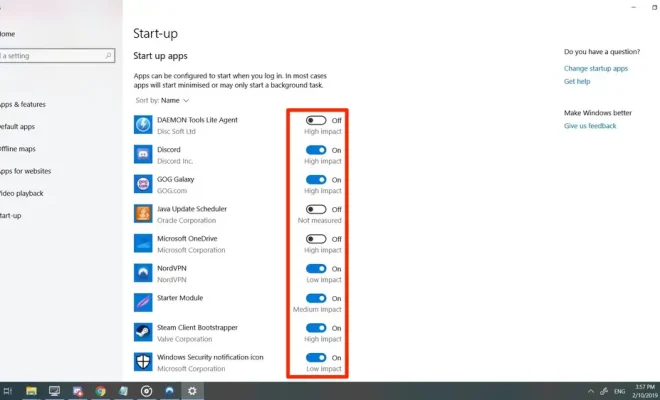
Windows, like any other operating system, has a set of processes and programs that start up automatically when you turn on your computer. These programs have been chosen by the system to improve overall performance but too many programs could cause slow startup times or the slowing of your system. In order to keep your startup process optimized, it is necessary to manage the programs that are allowed to startup.
Fortunately, Windows provides an easy way to manage startup programs. Here’s how you can change them.
1. Open Task Manager
Task Manager is a built-in feature of Windows that allows you to manage running programs, view usage statistics, and more. To open it, right-click your taskbar and select Task Manager, or press the Ctrl + Shift + Esc keys on your keyboard.
2. Select the Startup tab
In the Task Manager window, navigate to the Startup tab. Here you’ll see a list of all the programs that start automatically when you turn on your computer.
3. Disable programs from starting up
If you see a program that you don’t want starting up automatically, select it and click Disable. This will tell Windows not to start up that particular program the next time you turn on your computer. If you ever want to enable it again, repeat the process and click Enable instead.
4. Change programs to run with more or less priority
Some programs might be more or less important than others, or might require more or less system resources. To adjust their priority, select the program and then click the “Startup impact” column. This will sort the startup programs by the amount of resources they require. To give a program more priority, you can select “High” from the drop-down menu. To give a program less priority, you can select “Low” instead.
5. Remove unwanted Programs
If you don’t want a program on your computer at all, consider uninstalling it. To do this, go to the Control Panel and select Programs and Features (or Add or Remove Programs, depending on your Windows version). Here you’ll see a list of all the programs installed on your computer. Select the one you want to uninstall and click Uninstall.
By managing your startup programs properly, you can significantly improve your computer’s performance and startup time. It’s worth taking a few minutes to review your startup programs and ensure your computer is running smoothly.