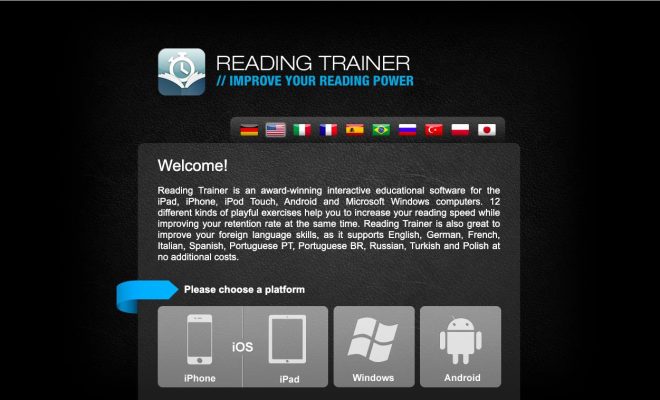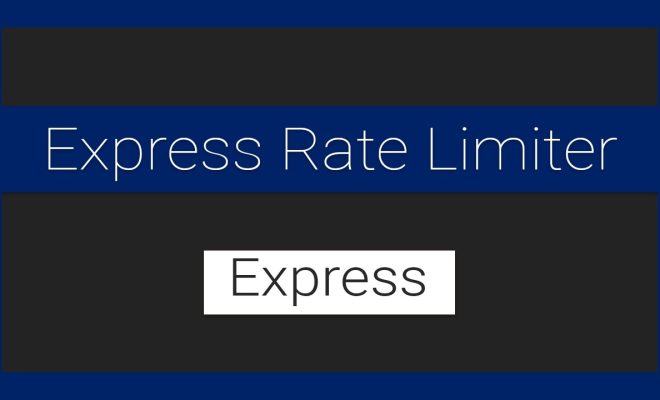Ways to Print Text Messages From Android
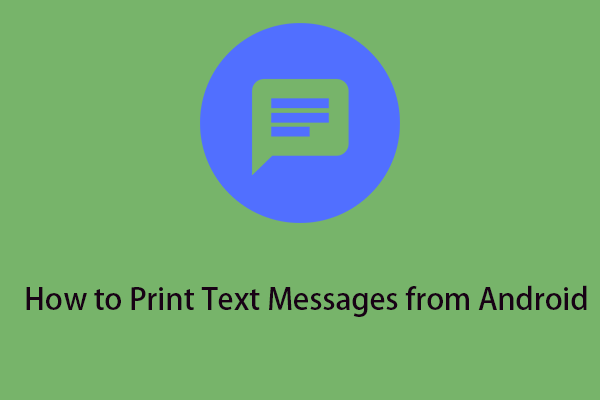
As technology has evolved, many of us switched to Android smartphones and started relying upon them for various tasks, including sending and receiving text messages. However, there might come a time when you need to print out your text messages for backup purposes or any legal documentation. Unfortunately, printing text messages from Android devices is not as easy as taking a screenshot or simply hitting a print button. So, if you’re wondering what are the ways to print text messages from Android, here are some methods that might help you:
1. Taking Screenshots:
he easiest way to print out your text messages from Android is by taking screenshots of them. While it’s not the most convenient way or the most professional, it will still allow you to have a hard copy of your text messages. Simply take a screenshot of the text message conversation by pressing the “Power” and “Volume down” button simultaneously. Once you have taken the screenshot, connect your Android phone to a printer and print the screenshots.
2. Printing From Google Cloud Print:
Google Cloud Print is a free service that lets you print from your Android smartphone to any printer that supports printing from Google Cloud Print. To use this service, your printer must be connected to the internet, and you need to add it to your Google account. Once your printer is connected, you can select the text messages you want to print and send it to the printer. Follow these steps to use Google Cloud Print:
– Open Google Drive on your Android device.
– Select the text message conversation you want to print.
– Tap on the three dots icon to access the menu.
– Tap on “Print” and select your Google Cloud Printer.
3. Printing With A Third-Party App:
If you want to have more control over the layout and formatting of your text messages, then you can use a third-party app to print them. Many apps on the Google Play Store let you print your text messages, such as SMS Backup+ and SMS to PDF Pro. These apps let you export your text messages to PDF or CSV format, which you can then print from your computer or send them to a wireless printer.
4. Emailing And Printing:
Another easy way to print out your text messages from Android is by emailing them and then printing them from your computer. You can email the text message conversation to yourself and then open the email on your computer. Once you have access to your email, print the conversation using your printer’s printing options.
In conclusion, printing your text messages from your Android smartphone may seem tricky, but it’s not impossible. These methods will help you print out your text messages safely and legally without relying on any digital backup. Remember, backing up your text messages is always important, so you’re prepared for any unexpected situations.