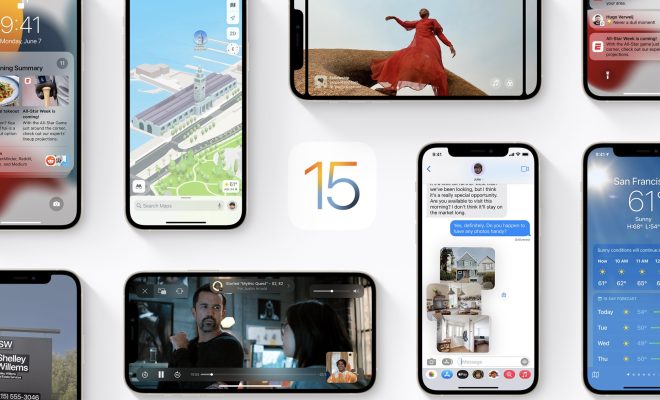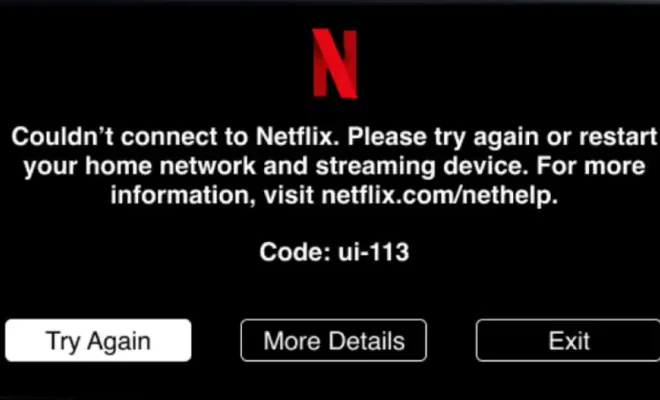Ways to Free Up Storage Space on Your Apple Watch

The Apple Watch is undoubtedly one of the most innovative and advanced wearable devices in the market. It offers a plethora of advanced features and fitness tracking capabilities that make it an ideal companion for tech-savvy individuals. But with increased usage, the storage capacity on your Apple Watch is likely to get filled up quickly, leading to performance issues and even worse, errors in the device’s functionality. Here are some ways to free up storage space on your Apple Watch and keep your device running smoothly.
1. Delete unused apps
One of the easiest ways to free up storage space on your Apple Watch is to delete the apps you no longer use. To do this, press and hold the app icon until it starts to wiggle, then tap the ‘X’ button to delete it. You can also use your iPhone to delete apps from your Apple Watch. Open the Watch app, go to the ‘My Watch’ tab, select the app you want to remove, and tap ‘Uninstall App.’
2. Remove unused music and photos
If you have music or photos synced to your Apple Watch, you may want to consider removing them to free up storage space. To do this, open the Watch app on your iPhone, go to the ‘Music’ or ‘Photos’ tab, and select the items you want to delete. You can also use the ‘Remove All’ option to delete all music or photos at once.
3. Clear cache and data
Apps store cache and data on your Apple Watch to load faster and save information. However, over time, these files can take up significant storage space on your device. To clear the cache and data, open the Settings app on your Apple Watch, go to ‘General’ > ‘Usage,’ and select the app you want to remove data for. Finally, tap ‘Delete App’s Data’ to clear the cache and data for that app.
4. Turn off automatic app installs
By default, Apple Watch apps automatically install on your device when you download them to your iPhone. If you’re running out of storage space, you may want to turn off this feature. To do this, open the Watch app on your iPhone, go to ‘General’ > ‘Automatic App Install,’ and turn off the toggle switch.
5. Reset your Apple Watch
If none of the above solutions work, you may need to reset your Apple Watch to free up storage space. Make sure you have a backup of your data before resetting your device. To reset your Apple Watch, open the Settings app, go to ‘General’ > ‘Reset,’ and select the ‘Erase All Content and Settings’ option.
In conclusion, these are some of the best ways to free up storage space on your Apple Watch. By following these tips, you can maintain the optimal performance of your device and make the most of its advanced features.