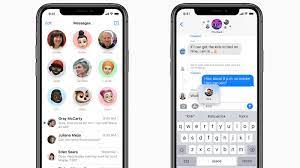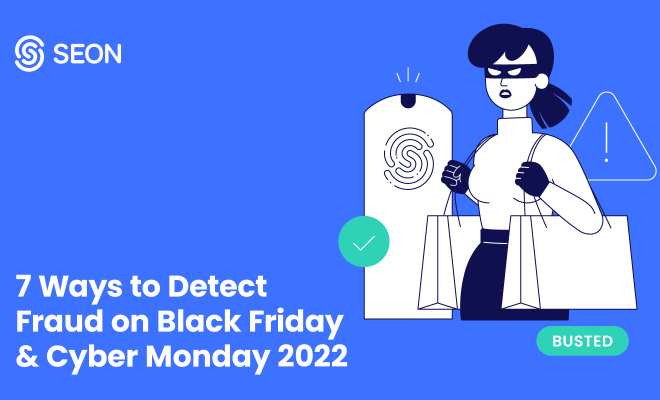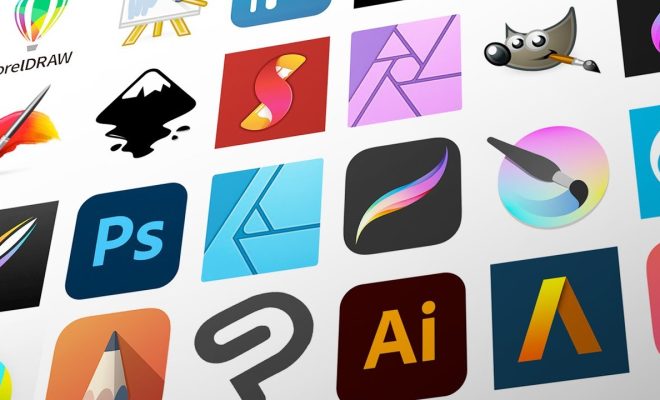Understanding Shut Down Options in Windows 7

Windows 7, the highly popular operating system from Microsoft, has been used by millions of users worldwide. One of its features that people often overlook is its shutdown options. Windows 7 provides several shutdown options to choose from, each designed to suit your specific needs. In this article, we’ll help you understand what those options are and when to use them.
1. Sleep mode
This is the default option most people use when they want to keep their computer on standby. Sleep mode is a low power consumption state where your computer is still technically on, but it takes less power to maintain. Your computer will remain in sleep mode until you move your mouse or press a key to wake it up, at which point it should resume exactly where it left off.
2. Hibernate mode
Hibernate mode is a more advanced form of sleep mode. When you put your computer in hibernate mode, your computer saves all your open documents and running applications to your hard drive and shuts down completely. When you turn it back on, it should restore your system to exactly the way it was before it went into hibernate mode.
3. Shut down
Shut down is the most basic of all the options. This simply means that all your applications and settings will be closed, and your computer will be turned off completely. This option is typically used when you’re finished with your work for the day or when you want to switch off your computer before you’re heading out.
4. Restart
Restart is the option you should choose if you need to reboot your computer without actually turning it off completely. For instance, if you’ve installed new software or made system changes, you may need to restart your computer to ensure the new changes take effect. When you restart your computer, all your applications and settings are closed and then turned on again.
5. Log off
Log off is the option you should choose when you need to switch user accounts or close the current user account. This option will return you to the log-in screen without turning off your computer.
6. Switch user
This option allows you to switch between multiple user accounts without logging off completely. For instance, if someone else wants to use the computer for a while, you can switch to their account without them having to log in completely from scratch.
In conclusion, understanding and using the proper shutdown options in Windows 7 can help you save power, time, and resources. Each option serves a specific purpose and will help you achieve your goals quickly and efficiently. Knowing when to use each option will streamline your computing, thus allowing you to enjoy your Windows 7 experience even more.