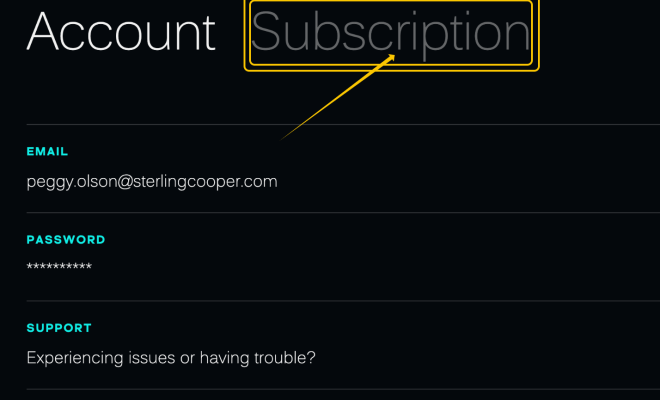The Best Way to Play PS1 Games on Windows: A Duckstation Guide

If you’re feeling nostalgic for classic PlayStation 1 games, you might be wondering how to play them on your Windows computer. Luckily, there are a few different ways to do this – but one of the most popular and effective methods is with a program called Duckstation.
In this guide, we’ll walk you through the steps for setting up and using Duckstation to play PS1 games on your Windows PC.
Step 1: Download and Install Duckstation
The first step, of course, is to download and install the Duckstation program on your computer. You can find the latest version of Duckstation at the official website (https://github.com/stenzek/duckstation/releases). Make sure to download the correct version for your operating system, whether it’s Windows 7, 8, 10, or another version.
Once you’ve downloaded the program, double-click on the installer file and follow the prompts to install it on your system.
Step 2: Obtain PS1 Game ROMs
Next, you’ll need to find and download PS1 game ROMs online. There are many websites that offer these files to download for free, but be careful – downloading copyrighted games is illegal, so make sure to only obtain ROMs for games you already own or games that are no longer under copyright.
Place your game ROM files in a folder on your computer that you can easily access, such as your “Documents” or “Downloads” folder.
Step 3: Configure Duckstation
Before you can start playing PS1 games, you’ll need to configure Duckstation to work properly with your system.
Open up Duckstation and click on the “Settings” button in the lower-right corner of the main screen. From here, you can adjust a variety of different settings, such as graphics and sound quality, controller input, and more.
One important setting to note is the “BIOS” setting. This controls the system software that the emulator uses to run games, and you’ll need to have a copy of the PS1 BIOS file in order for Duckstation to work properly. You can obtain a copy of this file online, but again, make sure to only download it from a reputable source.
Once you’ve configured your settings to your liking, you’re ready to load up a game!
Step 4: Load a Game
To start playing a PS1 game on Duckstation, click on the “File” menu and select “Open ROM”. Navigate to the folder where you saved your game ROM file earlier and select it.
The game should start up and begin playing in Duckstation. You can use your keyboard or a compatible game controller to control the game just like you would on a real PlayStation.
Step 5: Troubleshoot Any Issues
If you encounter any problems while playing PS1 games on Duckstation, there are a few things you can try to troubleshoot the issue.
First, make sure your computer meets the minimum system requirements for the emulator. If you’re experiencing graphical or performance issues, try adjusting your settings to lower quality or resolution settings.
If you’re experiencing audio issues or game crashes, try downloading a different copy of the ROM file or adjusting your emulator settings.
Overall, Duckstation is one of the best and easiest ways to play PS1 games on your Windows computer. With a little bit of setup and configuration, you can relive all your favorite classic games from the era of the original PlayStation!