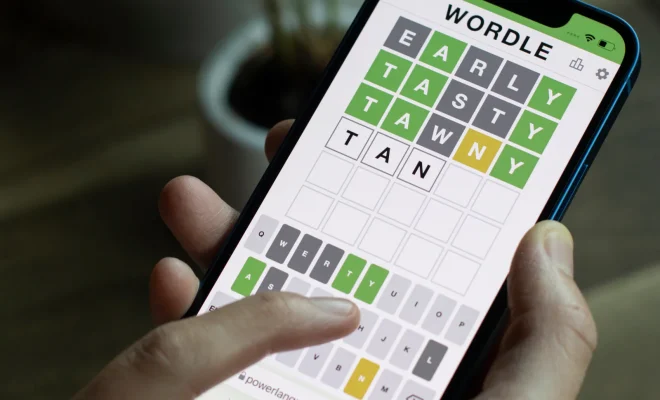How to View the Complete Email Message Source in Outlook
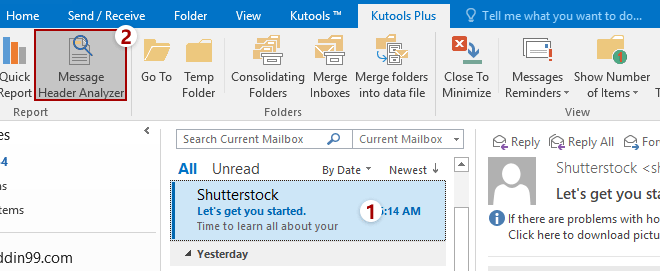
Outlook is one of the best email clients available today, with advanced features and functionalities, making it easier for users to manage their email accounts effectively. However, at times, a user may need to view the complete email message source to diagnose a technical issue or understand the email’s origin. Here’s how to view the complete email message source in Outlook.
First, the user needs to open the email in question by double-clicking on it. Once opened, they can proceed to view the email header, which contains essential information such as the sender’s IP address, email server software used, and more.
To view the email header in Outlook, go to the message tab, click on the “File” option, and choose “Properties” from the drop-down menu. The user can also right-click on the email message and select “Message Options.”
The message options window will open. In the window, users can find the internet header option that displays the complete message source. The internet header is a technical part of the email that is not usually displayed to users by default. It contains valuable information that can help diagnose an issue, such as the sender’s email address, the recipient’s email address, the time the email was sent, and various other technical details.
Once the users find the internet header option, they can click on it to open and view the complete email message source in Outlook. The platform will display a textual representation of the entire email message, including the header information and the email body.
In conclusion, viewing the complete email message source in Outlook is easy and can provide valuable information that is usually not visible to the user. By following the steps above, users can view the complete email message source in Outlook, helping to diagnose any technical issues or understand email’s origin.