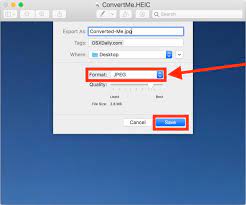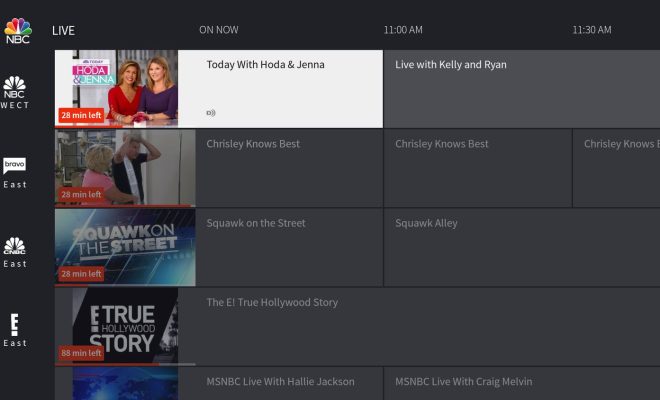How to Use Photoshop’s Custom Shape Tool
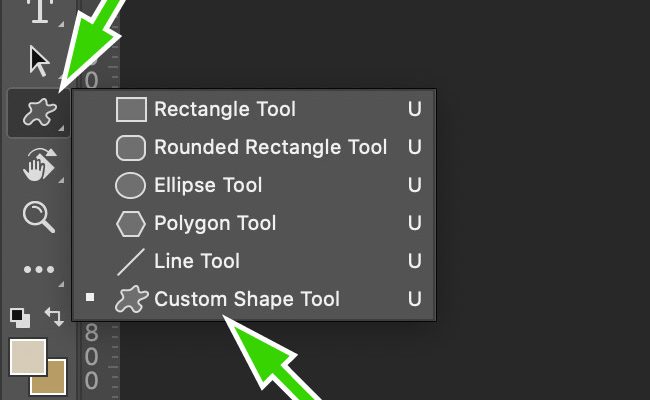
Photoshop’s Custom Shape Tool is a powerful feature that allows you to easily add and use custom shapes in your designs. In this article, we’ll go over everything you need to know about how to use Photoshop’s Custom Shape Tool to create stunning graphics and designs.
Step 1: Open Photoshop and Create a New Document
First, open Photoshop and create a new document. To do this, go to File > New and enter the size and resolution of your desired document. You can choose either a blank white canvas or a background color of your choice.
Step 2: select the Custom Shape Tool
Once you’ve created a new document, select the Custom Shape Tool from the toolbar on the left-hand side of the screen. It looks like a square with a dotted line around it.
Step 3: Choose a Shape
After you’ve selected the Custom Shape Tool, click on the dropdown menu in the top toolbar to choose the shape you want to use from the preloaded shapes or load in your own custom shapes.
Step 4: Customize the Shape
Now that you’ve selected the shape you want to use, you can customize it by changing its size, color, and other attributes. You can also add a stroke and fill to the shape by using the options in the top toolbar.
Step 5: Drag and Drop the Shape onto the Canvas
Once you’ve customized your shape, it’s time to add it to your design. To do this, simply click and drag the shape from the Custom Shape Tool onto the canvas. You can then position and resize it as needed.
Step 6: Add More Shapes
If you want to add more shapes, simply repeat the steps above. You can select different shapes, customize them, and then drag and drop them onto the canvas as needed.
Step 7: Save Your Work
Once you’ve finished your design, it’s time to save your work. Go to File > Save As and choose the file format and location where you want to save your design.
In conclusion, using Photoshop’s Custom Shape Tool makes it easy to create unique and professional-looking designs. By following the simple steps outlined in this article, you’ll be able to use this powerful feature to take your designs to the next level. Whether you’re creating graphics for a website, social media post, or print materials, the Custom Shape Tool is a must-have tool for any designer or creative professional.