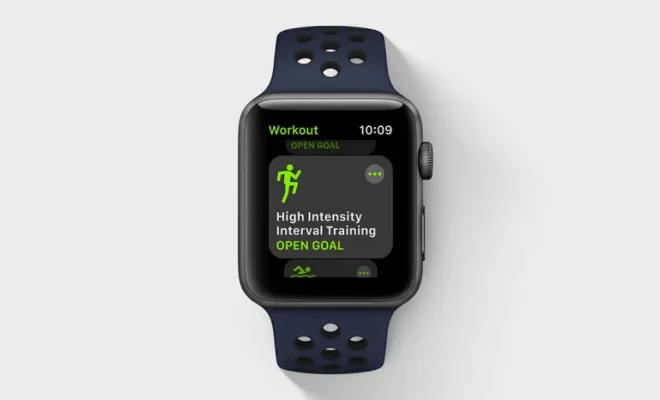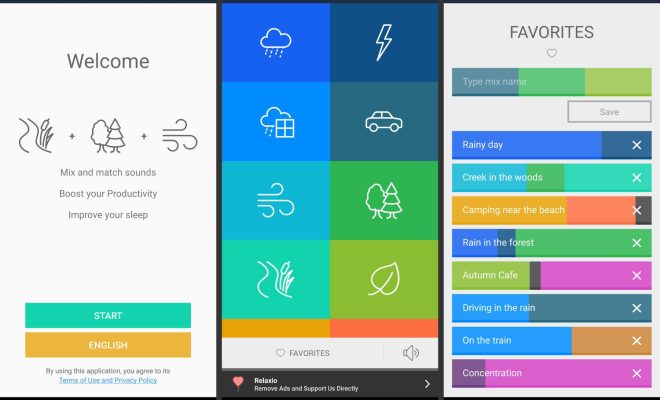How to Sync Your Obsidian Vault Across Multiple Devices for Free

Obsidian is a popular note-taking app that has been gaining a lot of popularity recently. One of its major advantages is that it is completely free. It allows users to create a personal knowledge base that syncs across various devices. This article will guide you on how to sync your Obsidian vault across multiple devices for free.
To get started, you need to create an account with GitHub. GitHub is a web-based hosting service for version control and collaboration. It is popular among developers, but it can also be used to store and manage notes, documents, and other files.
Step 1: Create a GitHub account
Head over to https://github.com/ and create a free account. You will need to sign up with your email address, username, and password. Once done, you will be taken to your GitHub dashboard.
Step 2: Create a new repository
In your GitHub dashboard, click on the green “New” button to create a new repository. Give the repository a suitable name, such as “Obsidian Notes” and add a brief description if you want. Make sure the repository is public so that you can access it from any device.
Step 3: Set up local synchronization
Next, you need to set up local synchronization on your device. Open Obsidian on your computer and go to Settings > Plugins. Under “Community Plugins,” search for “Obsidian Git”. This is a plugin that allows you to sync your notes with GitHub.
Click on “Install” and then “Enable” to activate the plugin. Once enabled, click on “Git” in the left sidebar and then click “Open Git Repo”. This will open a command prompt or Terminal window.
In the command prompt, type the following commands:
git remote add origin https://github.com/YOURUSERNAME/Obsidian-Notes.git
git pull –rebase origin main
git push –u origin main
This will link your Obsidian vault to your GitHub repository, allowing you to sync your files.
Step 4: Repeat on other devices
Once you have set up synchronization on one device, you need to repeat the process on each of your other devices. This involves creating the same repository on GitHub and then setting up the Obsidian Git plugin.
Once you have set up synchronization on all devices, any changes you make to your notes on one device will automatically sync to all other devices.
In conclusion, syncing your Obsidian vault across multiple devices for free is easy. By using GitHub and the Obsidian Git plugin, you can easily backup and access your notes from anywhere.