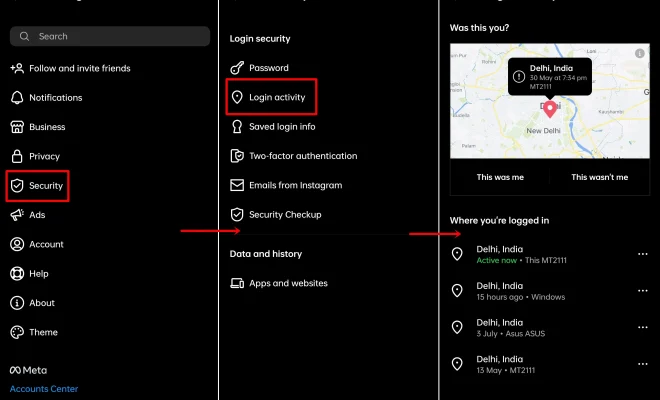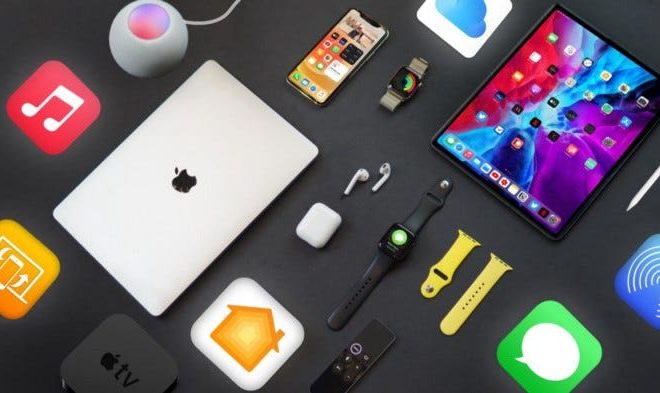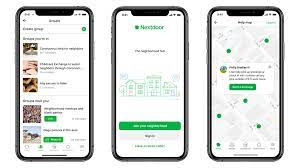How to Install Local Channels on Amazon Fire Stick
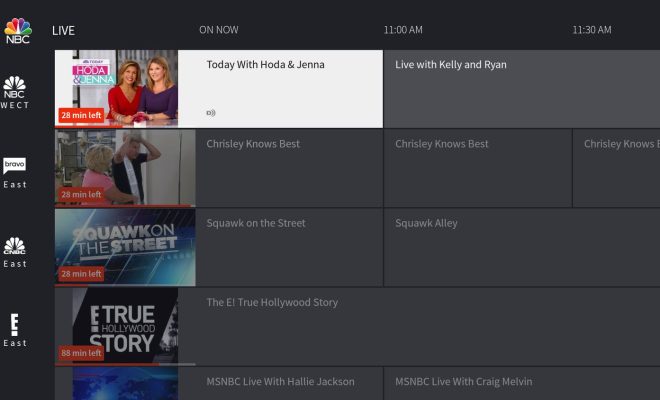
The Amazon Fire Stick is a great way to stream all your favorite TV shows and movies on your television. However, it can be a bit frustrating when you cannot access local channels on your device. But with a few simple steps, you can easily install local channels on your Amazon Fire Stick and enjoy all your local content.
Step 1: Get an HD antenna
The first thing you need to do to install local channels on your Amazon Fire Stick is to get an HD antenna. An HD antenna is a high-powered antenna that can receive local channels over the airwaves. You can buy an HD antenna from any electronic store or online marketplace like Amazon.
Step 2: Connect your HD antenna to your TV
Once you have your HD antenna, connect it to your television using the coaxial cable that came with the antenna. The coaxial cable should be connected to the antenna and then to the TV. Then turn on your TV and scan for channels.
Step 3: Install the “HDHomeRun” app on your Fire Stick
The next step is to install the “HDHomeRun” app on your Amazon Fire Stick. To do this, go to the Amazon Appstore and search for “HDHomeRun” app. Once you find it, download and install it.
Step 4: Connect your HD antenna to the HDHomeRun device
Now, connect your HD antenna to the HDHomeRun device. Once the device is plugged in, connect it to your Wi-Fi network.
Step 5: Install the “Plex” app
After you have installed the HDHomeRun app, the next step is to download and install the “Plex” app on your Amazon Fire Stick. Once you have downloaded and installed the app, open it and select “Live TV and DVR” on the main menu.
Step 6: Set up your Plex account
After selecting “Live TV and DVR,” you will be prompted to create a Plex account. Once you have created your account, select “Set up Plex DVR” and follow the instructions to set up your DVR, including selecting your HDHomeRun device and choosing which channels you want to record.
Step 7: Enjoy your local channels
After a successful setup, you can now access all your local channels on your Amazon Fire Stick. Simply go to the “Live TV” section of the Plex app, and you will see all of your available channels. You can also access recorded shows and movies in the “Recordings” section.
Conclusion
With the above steps, you can easily install local channels on your Amazon Fire Stick and enjoy all your local content without any hassle. Follow these simple steps, and you can have all your favorite channels at your fingertips.