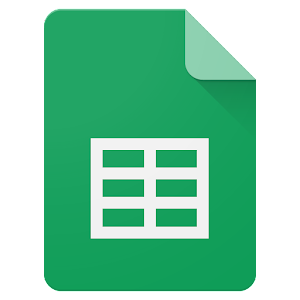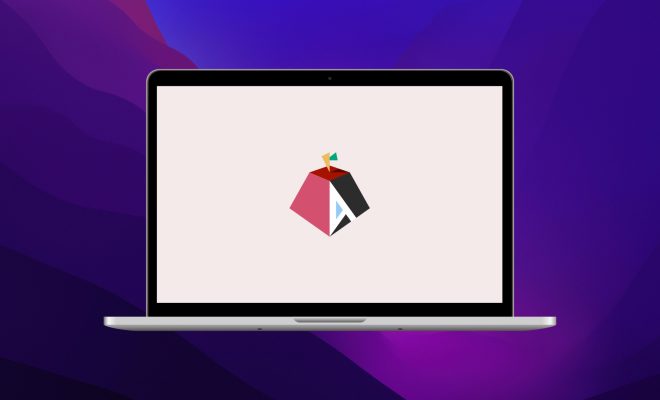How to Use Bluestacks to Run Android Apps on Windows
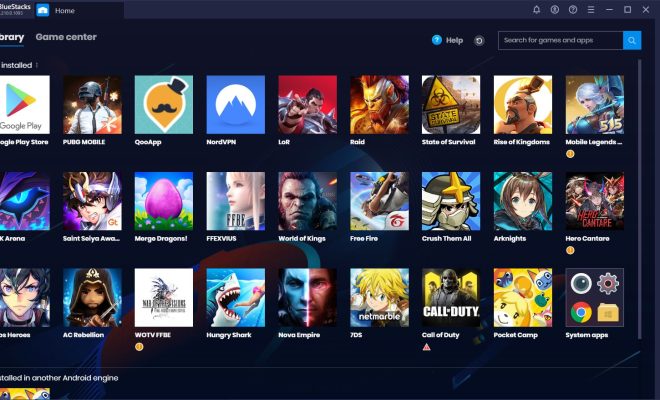
Bluestacks is a widely popular Android emulator for Windows that enables users to run Android applications on their Windows computer. It is an essential tool for developers, gamers, and those who want to experience Android apps on a larger screen.
Here is a simple guide on how to use Bluestacks to run Android apps on Windows.
1. Download Bluestacks
The first step is to download the Bluestacks app on your Windows computer. Go to the official Bluestacks website and click on the “Download Bluestacks” button.
2. Install Bluestacks
Once you have downloaded the installer, double-click on the .exe file and follow the on-screen instructions to install Bluestacks on your Windows computer.
3. Sign in with Google account
Once you have installed Bluestacks, sign in to your Google account. This will enable you to access the Google Play Store and download Android apps onto Bluestacks.
4. Search for Android apps
Once you are signed in, navigate to the Google Play Store within the Bluestacks app and search for the Android app you want to run on your Windows computer.
5. Install Android apps
Once you have found the Android app you want to use, click on the “Install” button to begin the download process. The app will be installed automatically, and you can then open it and use it as you would on an Android smartphone or tablet.
6. Configure Bluestacks settings
Bluestacks has a range of customization settings to optimize performance, graphics, and gameplay. You can access these settings by clicking on the settings icon in the top right corner of the Bluestacks home screen.
7. Play Android games
Bluestacks also supports multiplayer Android games. You can play your favorite Android games on your Windows computer with friends or other Bluestacks users using the “Multi-Instance” feature.
Conclusion
Bluestacks is a convenient and easy-to-use tool to experience Android apps on Windows. Whether you are a gamer, developer, or just want to use your favorite Android apps on a larger screen, Bluestacks is an excellent option to consider. Follow this guide, and you will be enjoying Android applications on your Windows computer in no time.