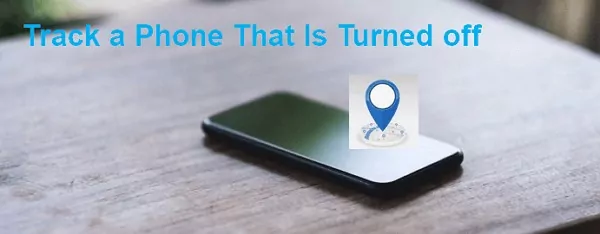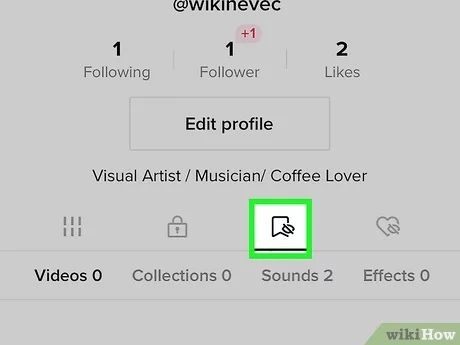How to Take a Screenshot on a Dell Laptop
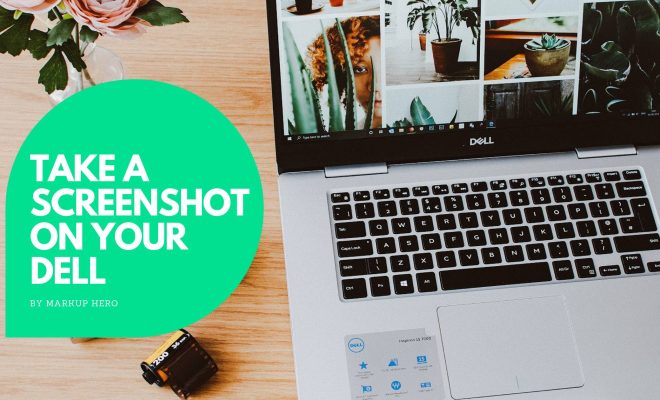
Taking a screenshot on a Dell laptop is one of the most useful and frequently used features. Screenshots are a great way to capture what’s happening on your screen, whether it’s an important email, an online purchase, or a funny meme. In this article, we will guide you step by step on how to take a screenshot on a Dell laptop.
Method 1: Using the Windows Snipping Tool
Windows Snipping Tool is a built-in tool that allows you to take screenshots on your laptop. Follow the steps below to take a screenshot using the Snipping Tool:
Step 1: Open the Snipping Tool
Click on the Start menu, search for the Snipping Tool, and click on it to open.
Step 2: Choose the type of screenshot you want to take
The Snipping Tool has four different options for taking a screenshot – Free-form Snip, Rectangular Snip, Window Snip, and Full-screen Snip. Choose the one that best suits your needs.
Step 3: Take the screenshot
Once you’ve selected the type of snip you want, simply click and drag your cursor around the area you want to capture, and release the mouse.
Step 4: Save the screenshot
Once you’ve taken your screenshot, you can save it by clicking on the save icon in the Snipping Tool interface. Give your screenshot a name and choose a location to save it.
Method 2: Using the Print Screen Key
Another way to take a screenshot on a Dell laptop is to use the Print Screen (PrtScn) key. Follow these steps:
Step 1: Navigate to the screen you want to capture
Find the screen you want to capture and ensure it is displayed on your laptop screen.
Step 2: Press the Print Screen (PrtScn) key
The Print Screen key is typically located on the top row of your Dell laptop keyboard. Press the key to capture an image of your screen.
Step 3: Paste the screenshot to a program
Open a program like Paint or Word, and press CTRL+V or right-click and select paste to paste the screenshot.
Step 4: Save the Screenshot
Once you have pasted the screenshot, you can save it by clicking on the Save icon or pressing CTRL+S.
In conclusion, taking a screenshot on a Dell laptop is a simple process that can be done in a few quick steps. You can use either the Snipping Tool or the Print Screen key to take your screenshot and save it to your laptop for future reference. Happy screenshotting!