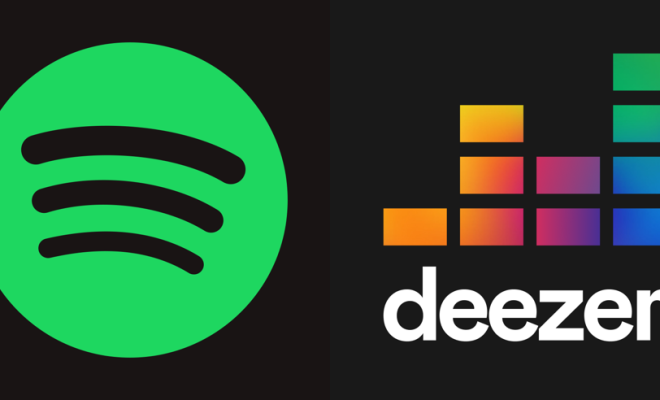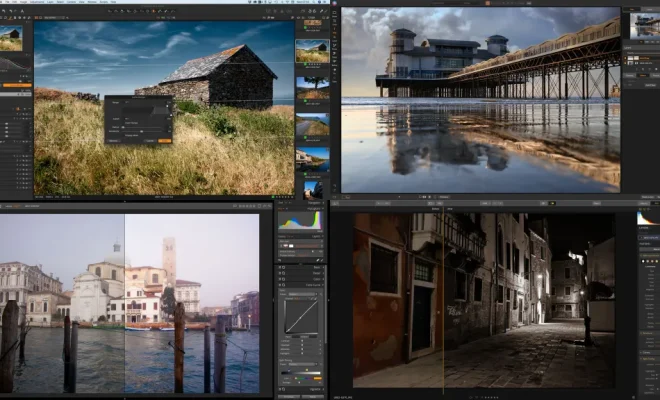How to Update Your Kindle Fire Tablet
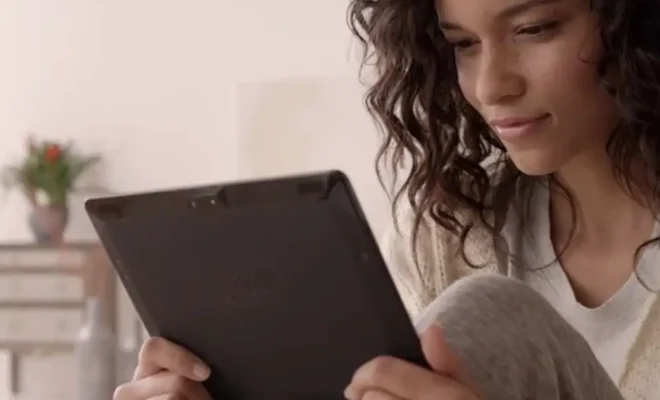
Updating your Kindle Fire tablet is a quick and simple process that ensures that you have the latest firmware and software on your device. It’s a necessary step to take to keep your tablet running smoothly and efficiently. In this article, we’ll guide you through the process of updating your Kindle Fire tablet.
Step 1: Check your current software version
Before you begin updating your Kindle Fire tablet, it’s essential to know the current software version you’re using. To check this, go to your device’s Home screen, tap the gear icon, and select “Device Options.” From there, tap “System Updates” and click the “Check Now” tab. The software version on your device will then be displayed.
Step 2: Connect to Wi-Fi
Make sure your Kindle Fire tablet is connected to a Wi-Fi network that has a stable internet connection. This is necessary to download and install the latest updates for your device.
Step 3: Charge your tablet
Ensure that your Kindle Fire tablet has a sufficient battery charge before starting the update process. Connect the device to a power source or charge it to at least 50% before initiating the update.
Step 4: Download and Install the Latest Update
To update your Kindle Fire tablet, follow these steps:
1. From the device’s Home screen, tap the gear icon, and select “Device Options.”
2. Tap “System Updates.”
3. Click the “Check Now” tab.
4. If there is an update available, tap “Download” to begin the download process.
5. After the download is complete, tap “Update,” and the installation process will begin.
6. Wait for the update to finish installing. It might take up to several minutes.
7. Once the update is complete, your Kindle Fire tablet will restart.
Step 5: Verify the update
After the update is complete, go back to “Device Options” and select “System Updates” to ensure that your device has the latest software version installed.
Tips for updating your Kindle Fire tablet:
– Always backup your data before updating your device as sometimes data may be lost during the installation process.
– Make sure your device is fully charged or plugged into a power source before initiating the update.
– It is advisable to update your device during off-peak hours when the Wi-Fi network isn’t busy to speed up the download process.
– If you face any issues with the update process, reboot your device and try the download process again.
In conclusion, updating your Kindle Fire tablet is a crucial activity that will keep your device running efficiently and ensure that you enjoy the latest features and applications. Following the steps above will make the updating process seamless and avoid any potential problems. Remember to keep your device up to date to enjoy a better experience.