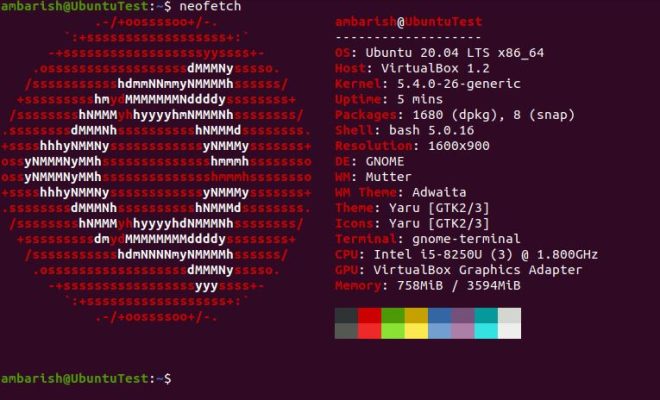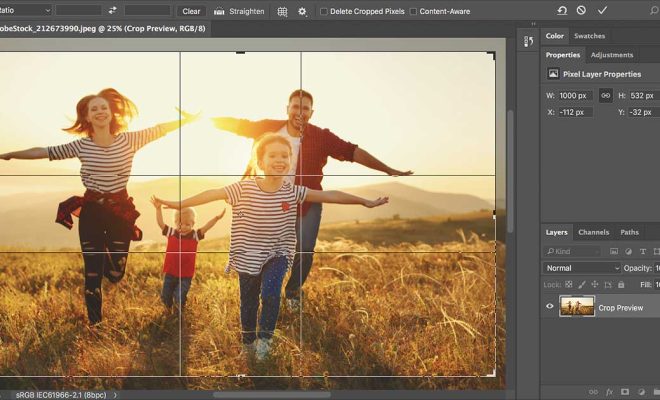How to Update Ubuntu in the Command Line
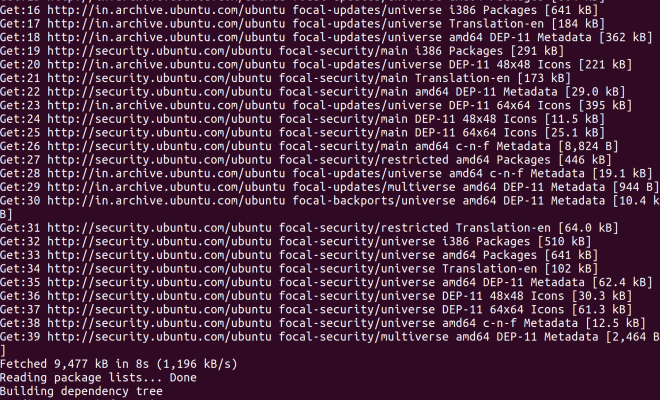
Ubuntu is a popular operating system, and keeping it updated is essential for security and performance. Fortunately, updating Ubuntu via the command line is straightforward and can be done in just a few simple steps. In this article, we’ll show you how to update Ubuntu in the command line.
Step 1: Open the Terminal
The first step is to open the terminal in Ubuntu. You can do this by pressing Ctrl + Alt + T, or by searching for the terminal application in the applications menu.
Step 2: Update the Package List
Before updating Ubuntu, you need to update the package list first. This can be achieved by running the following command:
sudo apt-get update
This command will download and update the list of available packages from the Ubuntu repositories.
Step 3: Upgrade Installed Packages
After updating the package list, you can upgrade any installed packages to their latest versions. This can be done using the following command:
sudo apt-get upgrade
This command will download and install any updates for installed packages. You will be prompted to confirm the upgrade, and you can select Y to continue.
Step 4: Upgrade to the Latest Ubuntu Release
If you want to upgrade to the latest Ubuntu release, you can do so using the following command:
sudo apt-get dist-upgrade
This command will download and install all available updates for Ubuntu, including the latest release. You will be prompted to confirm the upgrade, and you can select Y to continue.
Step 5: Reboot the System
After upgrading, it is important to reboot the system to apply any changes. You can do so using the following command:
sudo reboot
This command will reboot the system, and you can log back in once the reboot is complete.