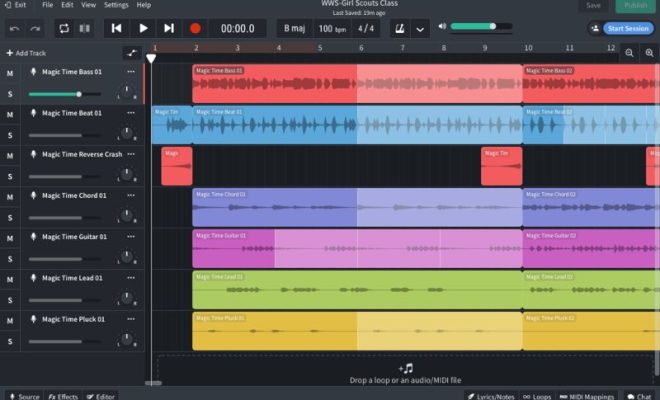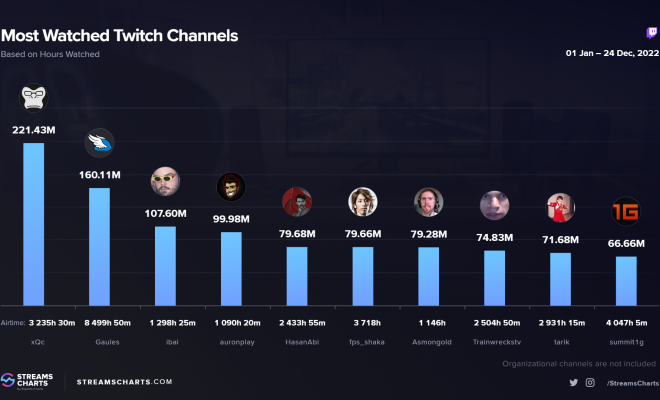How to Crop Images in Adobe Photoshop
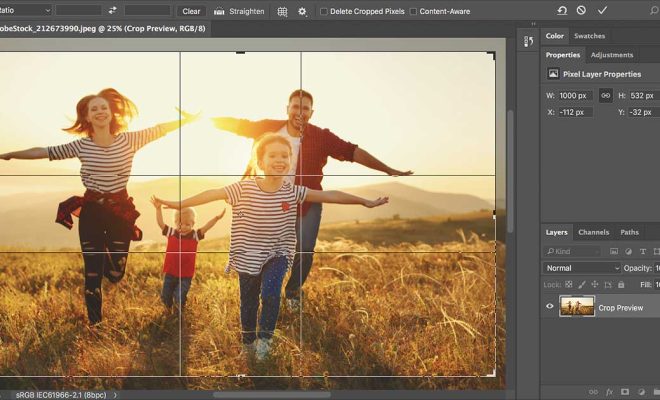
There are several ways to crop images in Adobe Photoshop. Here are some of the most commonly used methods:
1. Crop Tool:
This is the most basic method of cropping images in Photoshop. Simply select the Crop Tool from the toolbar (or press C), and then drag the tool over the area you want to crop. Once you’re happy with the selection, press Enter to apply the crop.
2. Marquee Tool:
The Marquee Tool allows you to select a rectangular or elliptical area for cropping. To use this tool, select the Marquee Tool from the toolbar (or press M), and then drag the tool over the area you want to crop. Once you’ve made your selection, go to Image > Crop to apply the crop.
3. Lasso Tool:
The Lasso Tool allows you to make a freehand selection for cropping. To use this tool, select the Lasso Tool from the toolbar (or press L), and then draw around the area you want to crop. Once you’ve made your selection, go to Image > Crop to apply the crop.
4. Magic Wand Tool:
The Magic Wand Tool allows you to select a specific color or tone for cropping. To use this tool, select the Magic Wand Tool from the toolbar (or press W), and then click on the area you want to crop. Once you’ve made your selection, go to Image > Crop to apply the crop.
5. Quick Mask Mode:
Quick Mask Mode allows you to make a selection by painting over the area you want to crop. To use this mode, press Q to enter Quick Mask Mode, and then use the Brush Tool to paint over the area you want to crop. Once you’re finished, press Q again to exit Quick Mask Mode, and then go to Image > Crop to apply the crop.