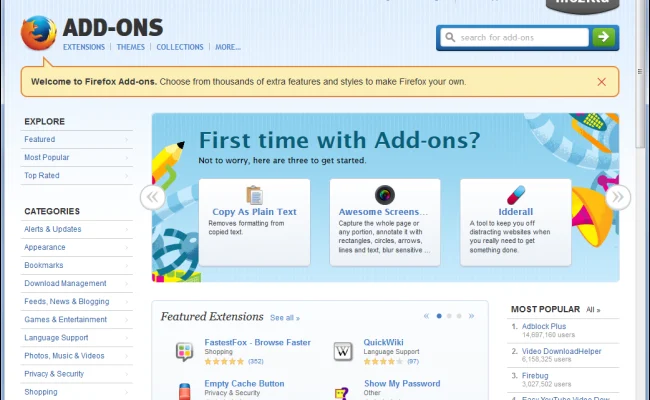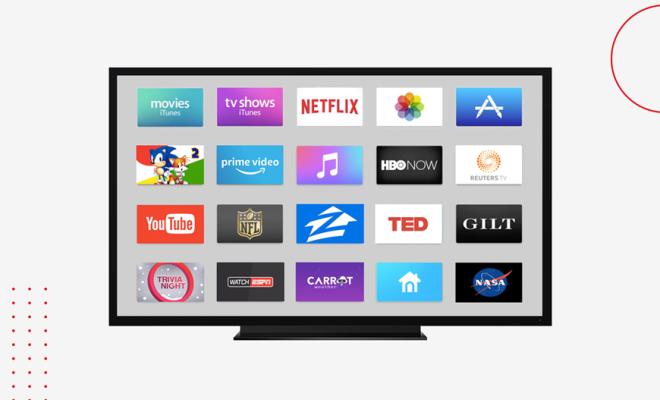How to Turn off Notification on iPhone

Notifications are an integral part of the iPhone experience, but sometimes they can become overwhelming. With so many apps vying for your attention, it’s easy to feel like you’re constantly being bombarded with notifications.
Fortunately, turning off notifications on your iPhone is a simple process. In this article, we’ll take you through each step so you can customize your notifications to suit your needs.
Step 1: Open Settings
First, open the “Settings” app on your iPhone. It’s the gear-shaped icon on your home screen.
Step 2: Go to Notifications
Once you’re in the Settings app, scroll down until you see the “Notifications” option. Tap on it to open the notification settings.
Step 3: Select the App
Scroll down and select the app for which you want to turn off notifications. This will take you to the app’s notification settings page.
Step 4: Turn off Notifications
Toggle the “Allow Notifications” option to off. This will turn off all notifications for the selected app.
Step 5: Customize Notifications
If you don’t want to turn off all notifications for an app, you can customize them to suit your needs. Scroll down to the “Options” section on the app’s notification settings page, and you can select what kind of notifications you want to receive. For example, you can choose to receive banners instead of alerts, or you can turn off notification sounds.
Step 6: Repeat for Other Apps
If you want to turn off notifications for other apps, simply repeat the process. Go to “Settings,” then “Notifications,” select the app, and toggle off the “Allow Notifications” option.
Turning off notifications on your iPhone is a useful way to reduce distractions and focus on what’s important. Whether you want to turn off notifications for all your apps or just a few, it’s a quick and easy process that will customize your iPhone to your needs in no time.