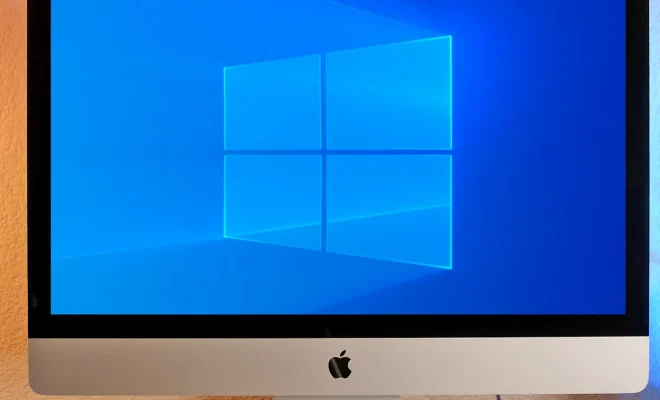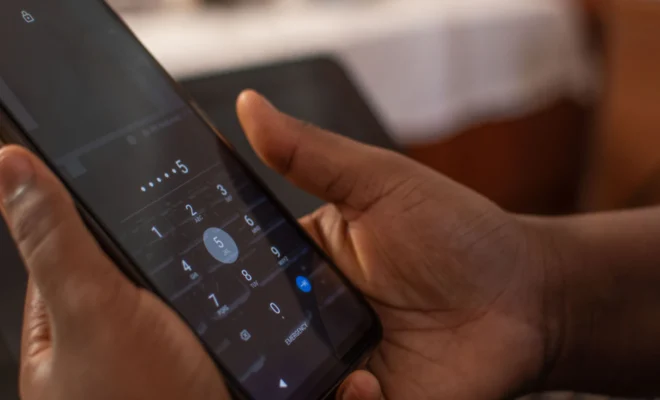How to Track Your Data Usage on Android

Many Android users often find themselves going over their allotted data plans—whether it’s due to streaming music or videos, browsing social media or using data-heavy applications, such as Google Maps. To prevent this, it’s necessary to monitor your data usage and keep it in check. Here, we shall discuss how to track your data usage on Android.
Option 1: Built-in Data Usage Monitor
Most Android phones come with a built-in data usage monitor, which tracks the amount of data consumed over time. To access this feature, follow these steps:
1. Go to ‘Settings’
2. Scroll down and select ‘Network and Internet’
3. Tap on ‘Data Usage’
4. You can now view your data usage for the current period and set a data warning limit or a data usage limit to prevent over-usage.
Option 2: Third-party Apps
There are many third-party apps available on the Google Play Store that help you keep track of your data usage. Some of the best options include:
1. My Data Manager – This app provides detailed insights into your data consumption and includes a feature that lets you set custom usage limits and monitor individual app usage.
2. Data Usage Monitor – With this app, you can track your data usage in real-time, set usage alerts and histories, and customize a widget to display your usage on your home screen.
3. GlassWire – This app is particularly useful for monitoring Wi-Fi usage and can give insights into which apps are consuming the most amount of data.
Option 3: Setting Data Saver Mode
Another option that Android users can use to optimize data usage is to turn on data saver mode. This feature can be found in various places, depending on the make and model of your device.
To access the data saver mode feature, follow these steps:
1. Go to ‘Settings’
2. Scroll down and select ‘Network and Internet’
3. Tap on ‘Data Usage’
4. Select ‘Data Saver’
5. You can now choose to turn data saver mode on or off, or customize it to allow data access only for specific apps.
Tracking data usage on Android is essential to ensure that you don’t exceed your allowed data limit or incur additional charges. By using built-in features, third-party apps, or customizing data saver mode, you can easily monitor your data usage and avoid unexpected costs.