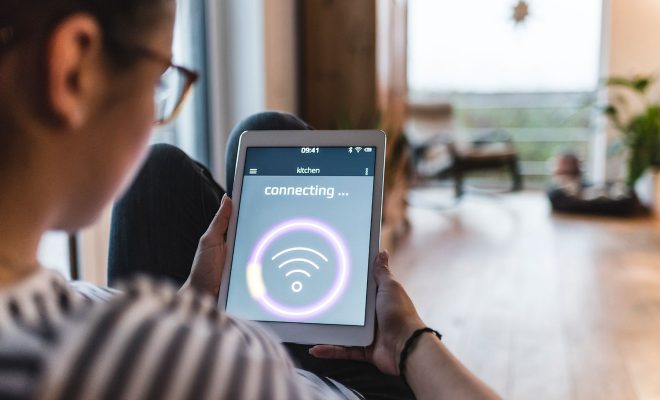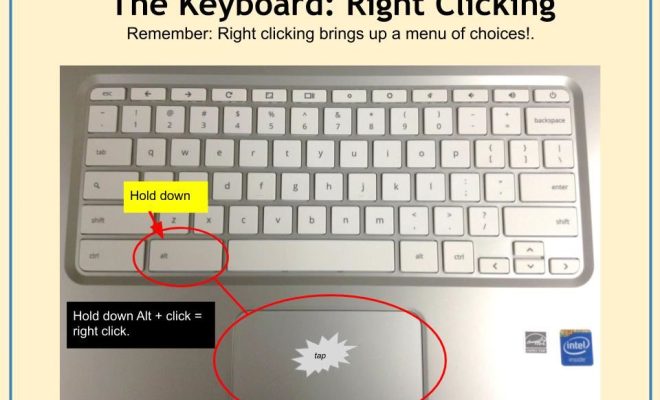Fixes for the “Windows Can’t Communicate With the Device or Resource” Error

As a computer user, the last thing you want to encounter is an error message when trying to access a file or webpage. Unfortunately, one of the common error messages that Windows users face is the “Windows Can’t Communicate With the Device or Resource” error. This error occurs when the network connection or DNS (Domain Name System) server encounters an issue, making it impossible for your computer to access a particular website or network resource.
Fortunately, there are several fixes that you can try for this error message as discussed below.
1. Restart Your Router and Modem
Many times, the “Windows Can’t Communicate With the Device or Resource” error occurs due to a router or modem that has stopped working correctly. To fix the issue, try restarting these devices. Turn off the power to your modem and router, wait for a few seconds, then turn the power back on. Wait for the devices to reset and try accessing the site again.
2. Clear Your DNS Cache
Over time, your computer’s DNS cache may accumulate old or obsolete information, leading to errors. Clearing the DNS cache can help fix this issue. To clear the DNS cache, open the Command Prompt window as an administrator and type the following command: “ipconfig /flushdns”. After you execute the command, reboot your computer, and try accessing the website or network resource again.
3. Update Your Network Adapter Driver
Outdated or faulty network adapter drivers can cause network problems. To fix the “Windows Can’t Communicate With the Device or Resource” error, update your network adapter driver. Open the Device Manager, expand the Network Adapters section, right-click your network adapter, select Update Driver Software, and then follow the prompts to complete the update.
4. Disable Antivirus and Firewall Temporarily
Sometimes, your antivirus and firewall software may interfere with your network connectivity, leading to the “Windows Can’t Communicate With the Device or Resource” error. To check if this is the issue, disable your antivirus and firewall temporarily, then try accessing the website or network resource. If the problem stops occurring, you may need to reconfigure your antivirus and firewall settings or try using a different antivirus and firewall solution.
5. Reset Your Network Configuration
If none of the above fixes work, try resetting your network configuration. To reset your network configuration, open the Command Prompt window as an administrator and type the following commands one after the other: “netsh winsock reset” followed by “netsh int ip reset.” This will reset your PC’s network and TCP/IP settings to their default values, which can help fix network issues.
In conclusion, the “Windows Can’t Communicate With the Device or Resource” error can be frustrating, but there are several fixes you can try. Restarting your router and modem, clearing your DNS cache, updating your network adapter driver, disabling antivirus and firewall temporarily, and resetting your network configuration are all effective solutions. Try them one by one, and you should be able to resolve the issue and enjoy hassle-free network connectivity.