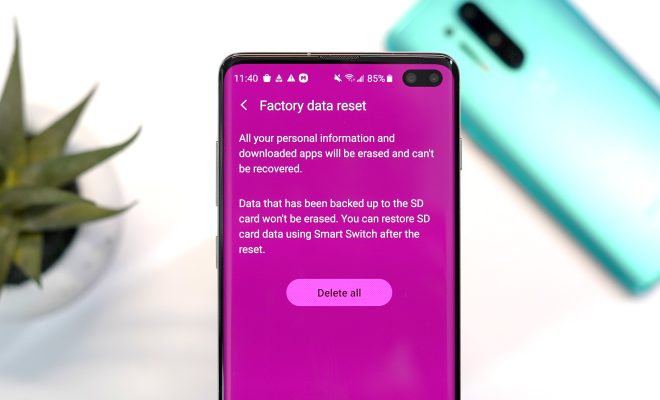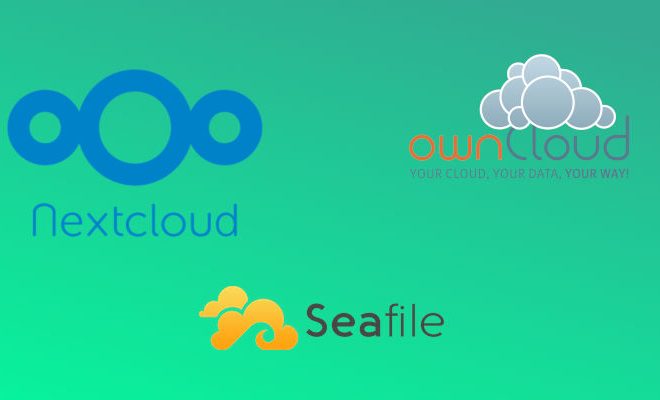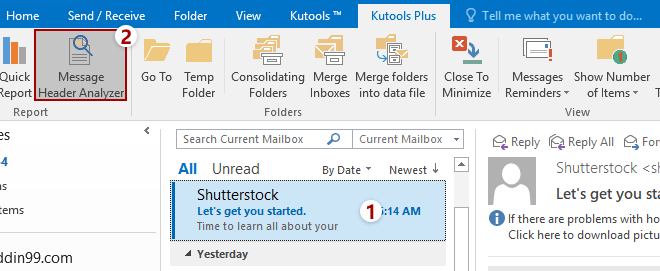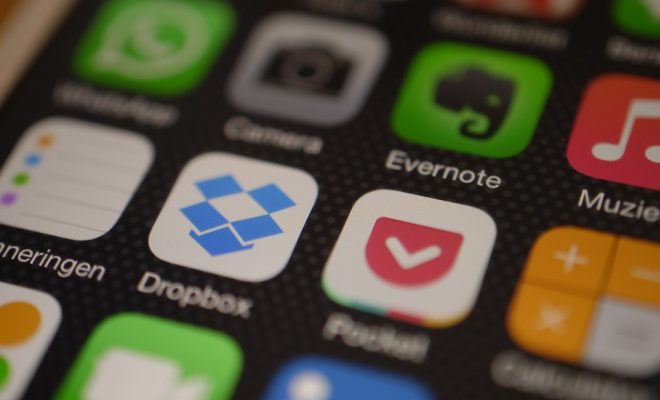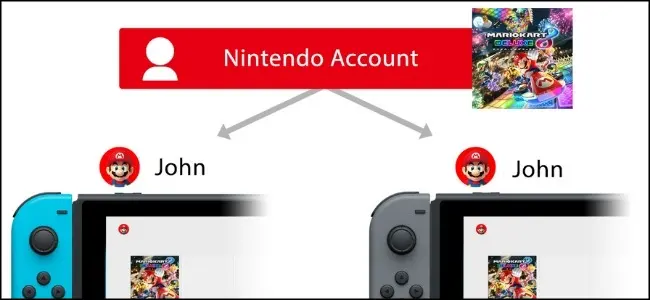How to Set Up Call Forwarding on Android and iOS

Call forwarding is a useful feature that allows you to redirect all incoming calls from your phone number to another phone. It comes in handy in situations when you are out of reach or unavailable to answer the calls on your mobile phone, but don’t want to miss an important call from a family member, friend or work-related inquiry.
Fortunately, setting up call forwarding on Android and iOS devices is a simple process. In this article, we will guide you through the steps to set up call forwarding on your smartphone.
Setting up call forwarding on Android
Step 1: Open your phone app
The first step to set up call forwarding on your Android device is to access your phone app. Depending on your device, you can usually find the phone app on your home screen or in the app drawer.
Step 2: Tap the three-dot icon
Once you’ve opened the phone app, look for the three-dot icon located in the upper right-hand corner. Tap on it to access the drop-down menu.
Step 3: Click on Settings
From there, click on “Settings” to provide you a list of options to change the preference settings of the phone app.
Step 4: Choose “Calls”
Next, scroll down until you see the ‘Calls’ option, and select it to get all call settings options such as Voicemail, Wi-Fi calling, and then tap on ‘Call forwarding.
Step 5: Set Call Forwarding Conditions
There are various call forwarding options available like the Call forwarding always, call forwarding when busy, call forwarding when unanswered, and call forwarding when unreachable. Select the option you need, and specify the forwarding number to route all incoming calls to, then tap on ‘Enable.’
Step 6: Confirm Successful Activation
After your call forwarding is set up, a notification will appear to indicate that it was successful. Try calling your phone number from another phone to confirm that call forwarding is indeed activated.
Setting up call forwarding on iOS
Step 1: Launch your Phone app
The first step to set up call forwarding on iOS devices is to open the Phone app on your iPhone.
Step 2: Tap the Keypad icon
In the phone app, tap on the Keypad icon usually located in the bottom left corner of the screen.
Step 3: Enter your carrier’s forward-to
After tapping the Keypad icon, enter the code that forwards all calls to your carrier’s forwarding number, and then hit the call button.
Step 4: Wait for confirmation from the carrier
After calling the forwarding code, wait for a pause to hear a confirmation from your carrier that call forwarding is activated.
Step 5: Test Call forwarding
Once you’ve received confirmation that your call forwarding is activated, test it out by calling your number from another phone.
Overall, call forwarding is a useful feature that can help you stay connected and responsive even when you’re not convenient or available to answer your phone calls personally. Whether you’re using an Android or iOS device, setting up call forwarding is a straightforward process that can be done within a few steps.