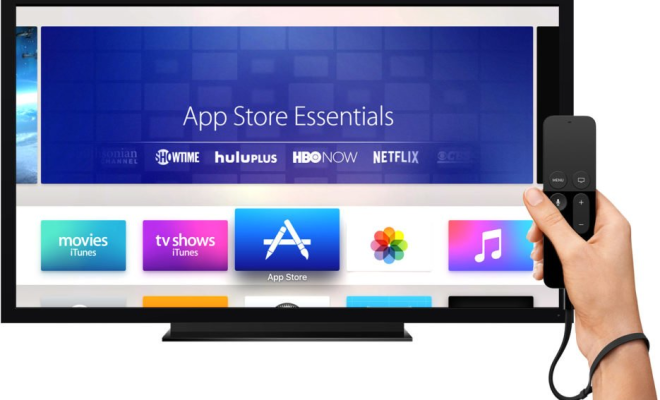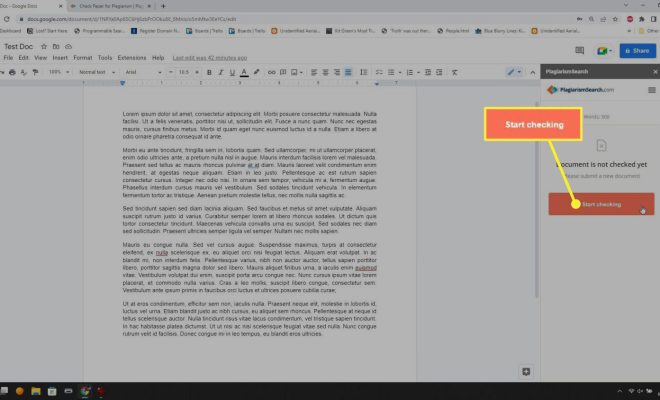How to Set an Alarm on Your Mac: Easy Methods
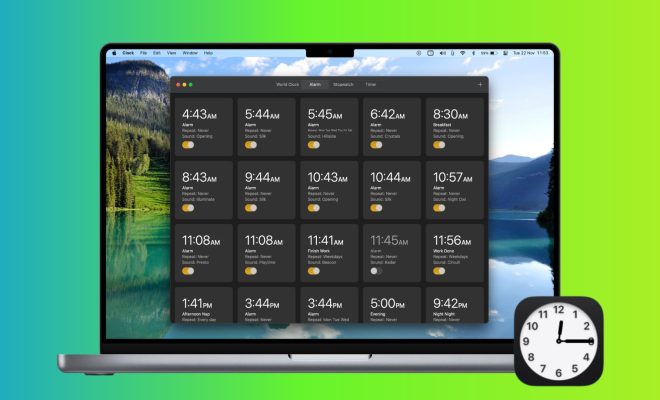
Setting an alarm on your Mac is easy, and there are various methods to do it. Whether you need a reminder to wake up, attend an online meeting, or finish an assignment, your Mac has several built-in features to help you set an alarm.
In this article, we will guide you through easy methods to set an alarm on your Mac.
Using the Clock App
Mac OS comes with a pre-installed Clock app that contains features such as World Clock, Alarm, Stopwatch, and Timer.
To set an alarm using the Clock app on your Mac, follow these steps:
1. Click on the Applications folder on your Mac and select Clock.
2. On the app’s main screen, click on the Alarm button at the top.
3. Click the “+” button located at the bottom left of the screen to add a new alarm.
4. Set the time and date for your alarm and choose your preferred sound from the drop-down menu.
5. Click on the “Save” button.
Your alarm is now set, and it will ring at the specified time.
Using Siri
Another easy way to set an alarm on your Mac is to use Siri. Siri is the virtual assistant feature in Mac OS that allows you to interact with your Mac using voice commands.
To set an alarm using Siri, follow these steps:
1. Click on the Siri icon in the upper-right corner of the screen, or press and hold the Command key and the Space bar at the same time to activate Siri.
2. Say “Set an alarm for [time]” or “Wake me up at [time].” Siri will confirm the time you set and ask if you want to enable the alarm.
3. Click on the “Yes” button to activate the alarm.
Using Calendar App
The Calendar app on your Mac is a useful tool for scheduling your appointments and reminders. You can also use it to set an alarm.
To set an alarm using the Calendar app on your Mac, follow these steps:
1. Launch the Calendar app on your Mac.
2. Click on the “+” button at the top left of the screen to create a new event.
3. Fill in the details of the event, including title, date, time, and location.
4. Under the “Alert” section, select “Custom” from the drop-down menu.
5. Choose your preferred time for the alarm and type the message you want to be displayed.
6. Click on the “Done” button.
You can now relax, knowing that your alarm is set up on your Mac.