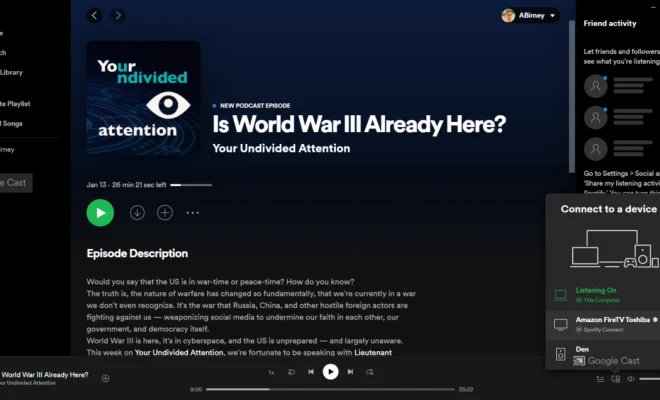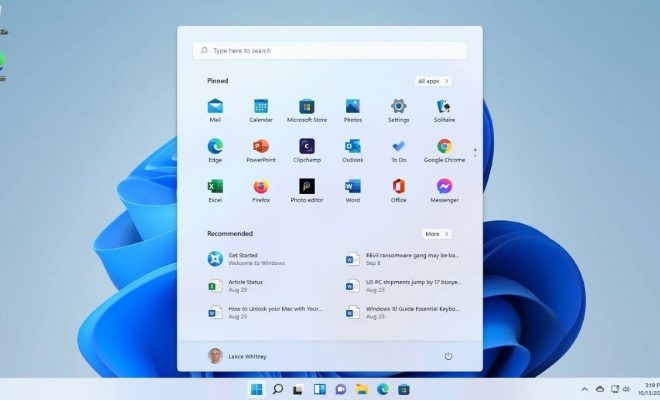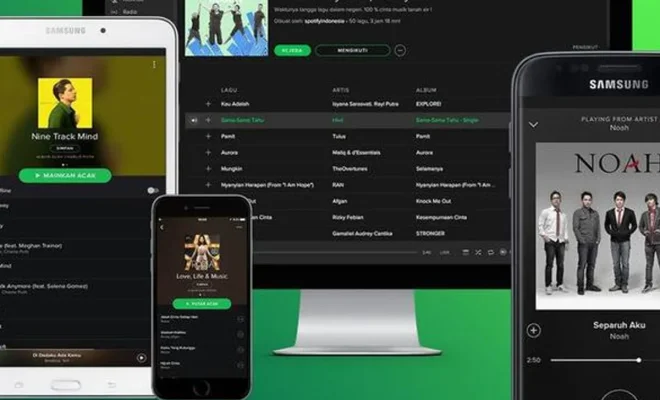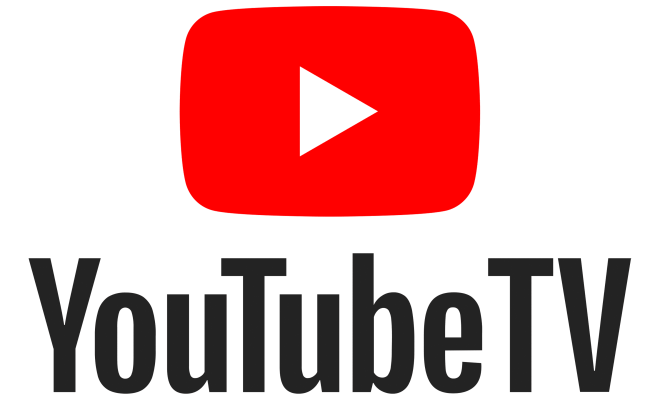How to Select Multiple Files or Folders on a Windows Computer
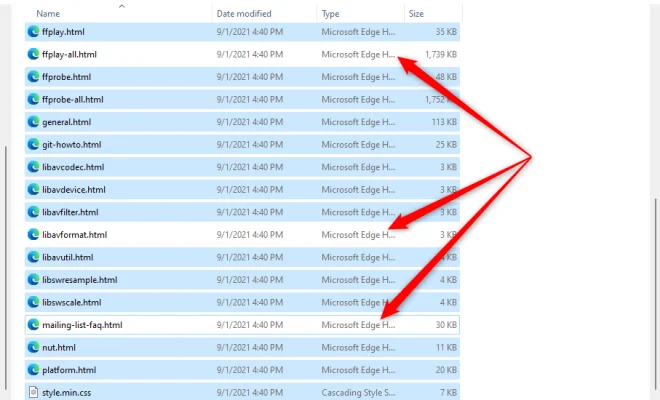
Selecting multiple files or folders on a Windows computer can be a time-consuming and daunting task if you do it manually. However, if you know how to select multiple files or folders using simple and easy methods, it becomes a hassle-free and quick process.
Here are some easy methods that will help you select multiple files or folders on a Windows computer:
Method 1: Using the Mouse
Using the mouse is the most common and easy way to select multiple files or folders in Windows. Follow these steps to do so:
Step 1: Go to the folder where you want to select multiple files or folders.
Step 2: Hold down the Ctrl key on your keyboard.
Step 3: Click on each file or folder you want to select while holding down the Ctrl key.
Step 4: Once you have selected all the files or folders you want, release the Ctrl key.
Alternatively, you can also select multiple files or folders by following these steps:
Step 1: Go to the folder where you want to select multiple files or folders.
Step 2: Click on the first file or folder you want to select.
Step 3: Press and hold down the Shift key on your keyboard.
Step 4: Click on the last file or folder you want to select.
Step 5: All files or folders between the first and last selected files/folders will be selected.
Method 2: Selecting All the Files or Folders in a Folder
If you want to select all the files or folders in a folder, you can do so by following these steps:
Step 1: Go to the folder where you want to select all the files or folders.
Step 2: Press Ctrl + A on your keyboard.
Step 3: All the files or folders in the folder will be selected.
Method 3: Selecting Files or Folders with the Same File Extension
If you want to select all the files or folders with the same file extension, you can do so by following these steps:
Step 1: Go to the folder where you want to select all the files or folders.
Step 2: Press Ctrl + F on your keyboard.
Step 3: Type in the file extension in the search box.
Step 4: All the files or folders with the same file extension will be displayed.
Step 5: Select all the files or folders by pressing Ctrl + A on your keyboard.