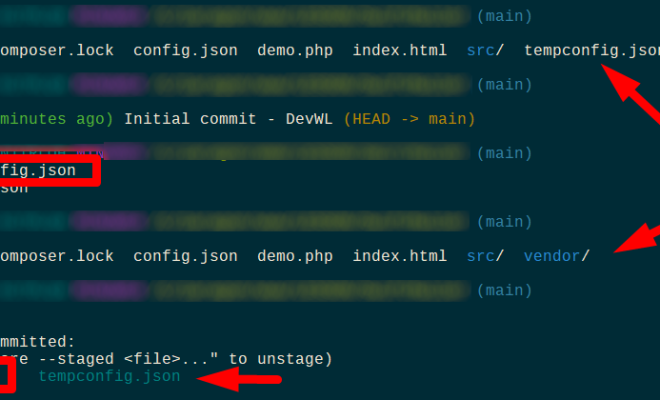How to Use Spotify on Chromecast
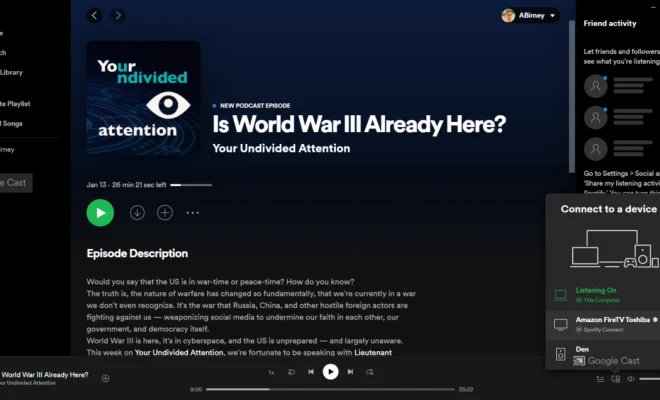
Spotify is a popular music streaming service that offers a wide range of audio and video content. With Spotify, you can access millions of songs, playlists, and podcasts from your smartphone, tablet or computer. If you want to enjoy your favorite songs on your TV or audio system, you can use Chromecast, a media device that connects your TV or audio system to the internet and lets you stream audio and video directly from your device.
Here’s how to use Spotify on Chromecast:
Step 1: Set Up Your Chromecast
Before you can use Spotify on Chromecast, you need to set up your device. You can do this by plugging your Chromecast into your TV or audio system and following the on-screen instructions to connect it to your Wi-Fi network. You’ll also need to download and install the Google Home app on your smartphone or tablet, which you’ll use to control your Chromecast.
Step 2: Connect Your Spotify Account to Chromecast
Once you’ve set up your Chromecast, open the Spotify app on your device and select the song or playlist you want to play. Then, tap the “Devices Available” icon at the bottom of the app and select your Chromecast from the list. If your Chromecast is not appearing on the list, make sure your phone or tablet and Chromecast are connected to the same Wi-Fi network.
Step 3: Play Your Music
Once you’ve connected your Spotify account to Chromecast, you can start playing your music. To control your playback, you can use the Spotify app on your device, or you can use your TV or audio system remote control. You can also adjust the volume and skip tracks using voice commands with Google Assistant.
Tips and Tricks
– Chromecast can support up to four devices connected at the same time. This means you can invite your friends and family to connect to your Chromecast and play their favorite music.
– To get the best audio quality, make sure your Chromecast is connected to an audio system with good speakers, or use a TV with a soundbar or surround sound system.
– If you’re using Chromecast on an older TV, you may need to use an HDMI converter to connect your Chromecast to your TV.
– You can cast Spotify to Chromecast using the Google Assistant on your phone or smart speaker. Just say, “Hey Google, play [song or playlist name] on [name of the Chromecast device],” and your music will start playing.
In conclusion, using Spotify on Chromecast is a simple and convenient way to enjoy your favorite music on your TV or audio system. By following the steps above, you can easily connect your Spotify account to your Chromecast and start playing your favorite music. With a wide range of options and features, Chromecast provides an excellent streaming experience that will keep you entertained for hours.