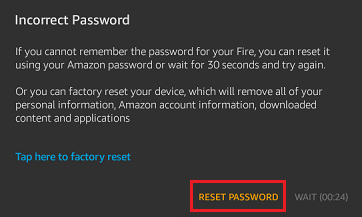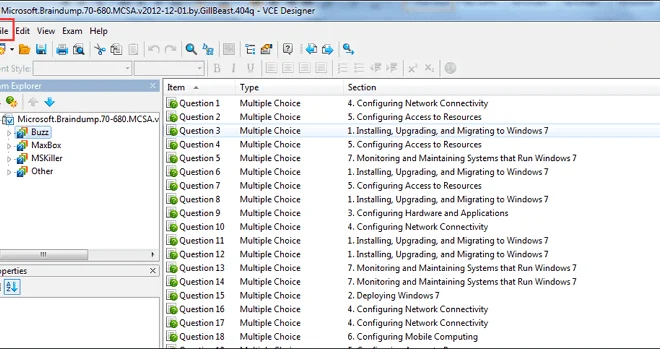How to Schedule a Text Message on Your iPhone Using the Shortcuts App

In today’s fast-paced world, we rely heavily on technology to help us stay on schedule and on top of our important tasks. One such task that we all undertake every day is sending text messages. Whether it’s to remind someone of a meeting or simply to wish a loved one good morning, text messages have become an essential part of our daily routine. However, we often forget to send them on time, and that’s where scheduling text messages come in handy.
With the Shortcuts app on your iPhone, scheduling text messages has never been easier. Here’s a step-by-step guide on how to use the Shortcuts app to schedule text messages.
Step 1: Download the Shortcuts App
If you haven’t already, you’ll need to download the Shortcuts app on your iPhone. The app is available for free on the App Store, and it comes pre-installed on iOS 14 and later.
Step 2: Choose a Text Message Shortcut
Once you have the Shortcuts app on your iPhone, you’ll need to choose a text message shortcut. You can create your own, or you can use one that’s already available on the Shortcuts Gallery. To do this, open the Shortcuts app, tap on the Gallery tab, and search for “schedule text message.” You’ll find a variety of text message shortcuts to choose from.
Step 3: Customize Your Text Message
After you’ve chosen a text message shortcut, you’ll need to customize your message. You’ll be prompted to enter the name of the recipient, the message content, and the date and time you want the message to be sent.
Step 4: Set Up Your Shortcut
Once you’ve customized your message, you’ll need to set up your shortcut. This involves choosing the “Add to Siri” option, which allows you to use Siri to schedule your text message. You can also choose to add a widget to your home screen, which makes scheduling messages as easy as opening your iPhone’s home screen.
Step 5: Use Siri to Schedule Your Message
Once you’ve set up your shortcut, all you need is to use Siri to schedule your message. Simply say “Hey Siri, schedule a text message” and follow the prompts to customize your message and select the date and time you want it to be sent.
In conclusion, scheduling text messages on your iPhone is a great way to stay organized and on top of your important tasks. With the Shortcuts app, it’s easier than ever to schedule text messages, and with Siri, you can do it hands-free. So, take the time to set up a text message shortcut using the Shortcuts app and start scheduling your messages today!