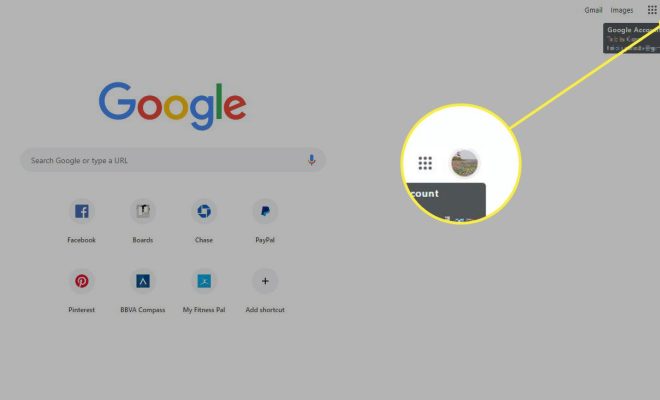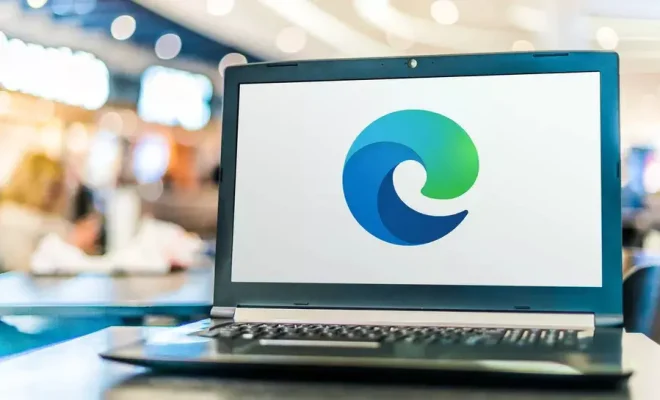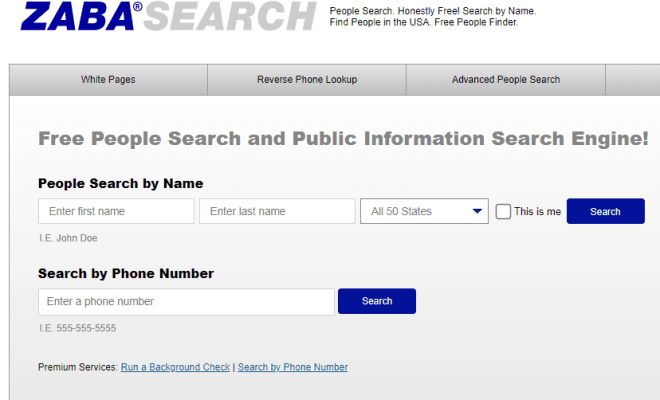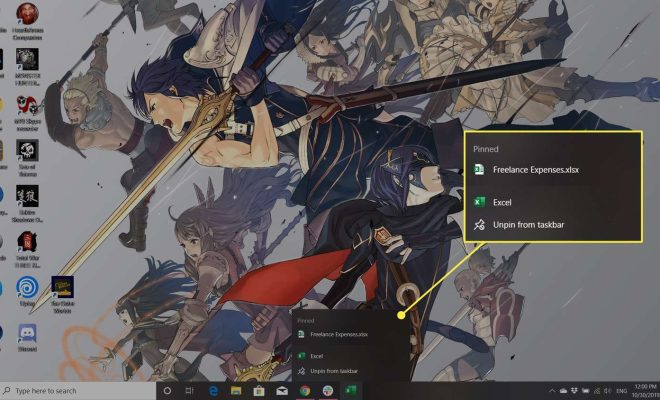How to Make the PS5 Download Faster

As a PlayStation 5 owner, you may have experienced slow download speeds when trying to download games or updates. This can be frustrating and can prevent you from enjoying the full potential of your new console. However, there are ways to make your PS5 downloads faster. Here are some tips:
1. Check Your Internet Connection
A slow internet connection can be the main cause of slow download speeds. Make sure that your internet speed meets the recommended speed of at least 15 Mbps for downloading games on the PS5. You can check your internet speed by running a speed test on your computer or mobile phone.
2. Connect Your PS5 to a Wired Internet Connection
A wired internet connection is more stable and secure than a wireless connection. If possible, use an Ethernet cable to connect your PS5 directly to your router or modem. This can help improve your download speed and reduce lag when playing games online.
3. Pause Other Downloads and Streaming Services
If you’re also downloading or streaming content on another device while downloading games on your PS5, it might cause your download speeds to slow down. To ensure maximum bandwidth, pause any other downloads or streaming services on your network and dedicate your internet connection solely to your PS5 download.
4. Set Your PS5 to Rest Mode
When you set your PS5 to Rest Mode, it will continue to download games and updates in the background even when you’re not using it. Go to “Settings” > “System” > “Power Saving” > “Features Available in Rest Mode” and turn on “Stay Connected to the Internet.” This also prevents your PS5 from automatically turning off due to inactivity.
5. Change Your DNS Settings
Changing your DNS settings can help to speed up your PS5 downloads. Go to “Settings” > “Network” > “Set Up Internet Connection” > “Custom” and set your DNS settings to “Manual.” You can use Google DNS (8.8.8.8 and 8.8.4.4) or OpenDNS (208.67.222.222 and 208.67.220.220).
6. Use a Proxy Server
A proxy server can help to improve your download speed by downloading parts of a game or update from different servers simultaneously. Go to “Settings” > “Network” > “Set Up Internet Connection” > “Custom” and select “Use Proxy Server.” Enter the IP address and port number of the proxy server you want to use.
In conclusion, slow download speeds on your PS5 can be frustrating, but there are ways to make your downloads faster. Checking your internet connection, pausing other downloads and streaming services, setting your PS5 to Rest Mode, changing your DNS settings, and using a proxy server are all ways that can help improve download speeds, allowing you to quickly and efficiently download games or updates on your PS5