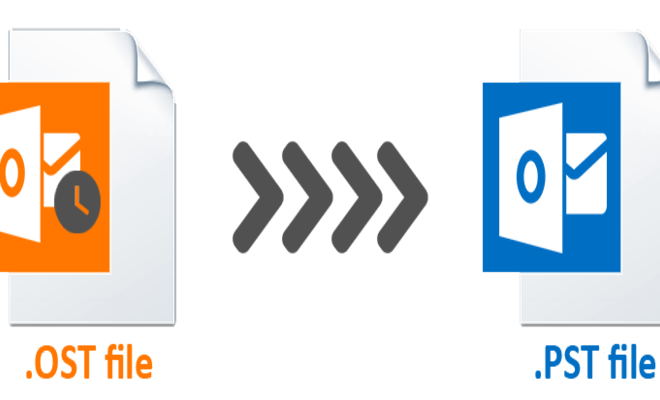How to Unlink Multiple Gmail Accounts From Your Browser
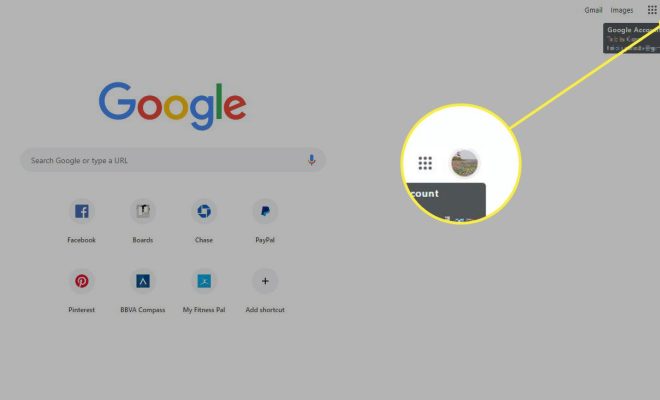
Managing multiple Gmail accounts can be cumbersome, especially if you use one browser for all of them. Luckily, unlinking Gmail accounts from your browser is a simple process that just takes a few steps. In this article, we’ll guide you on how to unlink multiple Gmail accounts from your browser.
Step 1: Sign out of all Gmail accounts
The first step is to sign out of all your Gmail accounts. To do this, follow these steps:
– Go to www.gmail.com.
– Click on your profile picture in the top right corner.
– Click on “Sign out.”
– Repeat this process for all your Gmail accounts.
Step 2: Open a new browser window
Next, open a new browser window. This is important because you need to make sure that no traces of your previous Gmail accounts are saved in your browser’s cache.
Step 3: Clear your browser’s cache and cookies
Once you have opened a new browser window, the next step is to clear your browser’s cache and cookies. This will remove any saved data from your previous Gmail accounts. To do this, follow these steps:
– Click on the three dots in the top right corner of your browser window.
– Click on “Settings.”
– Scroll down to “Privacy and security.”
– Click on “Clear browsing data.”
– Choose “All time” from the dropdown menu.
– Check the boxes for “Cookies and other site data” and “Cached images and files.”
– Click on “Clear data.”
Step 4: Open a new Gmail account
After clearing your browser’s cache and cookies, you can open a new Gmail account. To do this, follow these steps:
– Go to www.gmail.com.
– Click on “Create account.”
– Follow the steps to create a new Gmail account.
Step 5: Repeat Step 4 for additional Gmail accounts
If you have more than one Gmail account that you want to add, repeat step 4 for each Gmail account.
Step 6: Switch between Gmail accounts
Once you have added all your Gmail accounts, you can switch between them using the profile picture in the top right corner of your browser window. Click on your profile picture, and you will see a dropdown menu with all your Gmail accounts. Click on the one you want to switch to, and you will be taken to that account.
Conclusion
Unlinking multiple Gmail accounts from your browser is a straightforward process that just requires a few steps. By following the steps outlined in this article, you can easily unlink multiple Gmail accounts from your browser and manage them without any hassles.