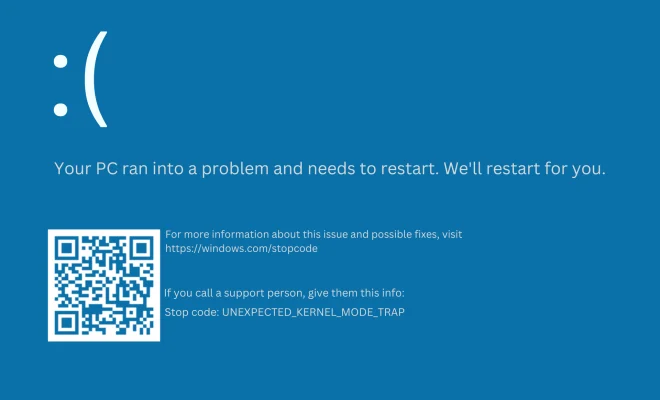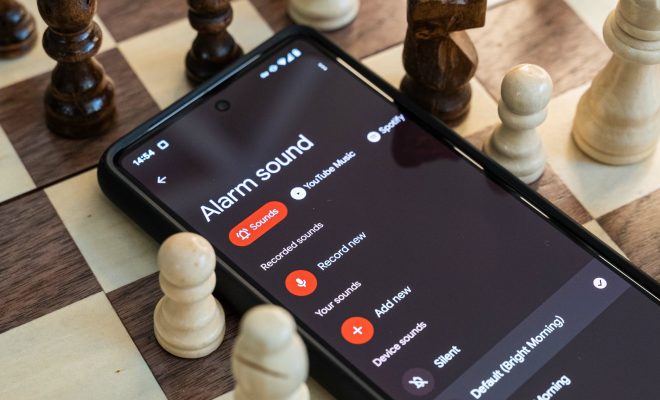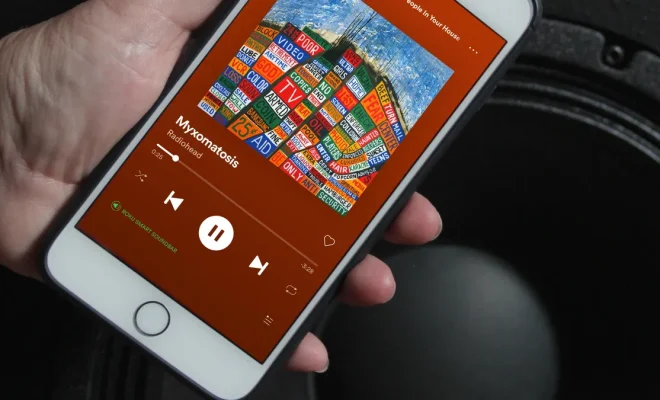How to Hook Up a Samsung HDTV With a DirecTV Receiver

Hooking up a Samsung HDTV with a DirecTV receiver can be a task that intimidates many people, but it’s simpler than you think. If you’re confused on what to do, read on for your step-by-step guide.
Step 1: Check all equipment
Ensure that you have all of the necessary cables and equipment before beginning the installation process. This includes the Samsung HDTV, DirecTV receiver, HDMI cable, and power cables.
Step 2: Connect the HDMI cable
On the back of your DirecTV receiver, locate the HDMI port, and then connect one end of the HDMI cable to it. Once that’s done, connect the other end of the HDMI cable to one of the HDMI ports on your Samsung HDTV.
Step 3: Set up the DirecTV receiver
After connecting the HDMI cable, turn on your DirecTV receiver and set it up. Follow the on-screen instructions until you reach the point where you’re asked to choose your television settings. Select “HD” to enable high-definition.
Step 4: Test the picture
Ensure that your Samsung HDTV is turned on and set to the HDMI input where you connected the DirecTV receiver. Once you’ve done this, switch on the DirecTV receiver to check if the picture appears on your TV. If your TV screen reads “no signal,” then ensure that the HDMI cable is securely connected.
Step 5: Connect any additional devices
If you have any additional devices like a soundbar or Blu-ray player, then you can connect them with HDMI cables as well. Check your devices for HDMI output ports, and connect them to the HDMI input of your TV.
Step 6: Finalize installation
Lastly, once all of the devices are hooked up, finish installing the DirecTV setup. Enter your zip code to activate your channels and you’ll be done. You’re now able to enjoy your favorite TV shows, movies, and games.
In conclusion, hooking up a Samsung HDTV with a DirecTV receiver is a straightforward process that anyone can achieve. Follow these simple steps, and you’ll be set up in no time. Happy viewing!