How to Fix the Unexpected Kernel Mode Trap Error in Windows
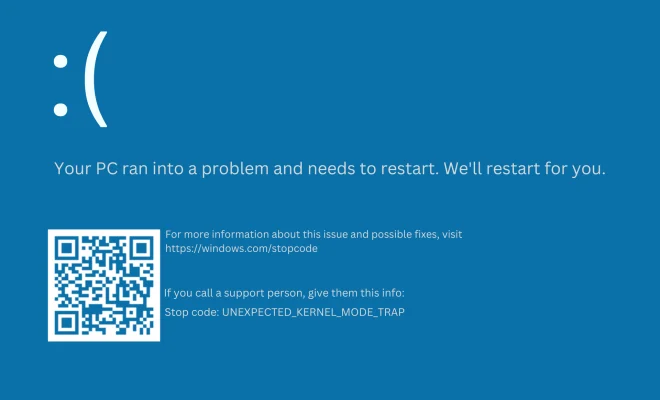
The “Unexpected Kernel Mode Trap” error is a common issue faced by many Windows users. It occurs when the operating system encounters an error from which it cannot recover, causing your computer to crash. This error can happen for a variety of reasons such as outdated drivers, hardware issues or software incompatibility. However, there are steps that you can take to fix the issue.
Step 1: Check your drivers
One of the most common reasons for the “Unexpected Kernel Mode Trap” error is outdated or faulty drivers. To check whether or not your drivers are up to date, follow these simple steps:
1. Click on the start menu and type “device manager” in the search bar.
2. From the list of options, select “Device Manager”.
3. Expand the list of drivers and look for drivers marked with a yellow exclamation mark, indicating that the driver is outdated or having an issue.
4. Right-click on the driver with the issue, and select “Update Driver”.
5. Follow the on-screen instructions to update the driver.
Step 2: Check your hardware
Sometimes the unexpected kernel mode trap error occurs due to problems with hardware, such as a malfunctioning hard drive or RAM. To troubleshoot these issues, you can:
1. Unplug any external devices connected to your computer.
2. Open your computer case and check for any loose connections between components.
3. Run a diagnostic tool, such as Windows Memory Diagnostic, to check your RAM.
4. Check your hard drive for any errors by running a disk check.
Step 3: Check for software conflicts
Sometimes the unexpected kernel mode trap error occurs due to software incompatibility or conflicts. To check for software conflicts, you can:
1. Boot your computer in safe mode by pressing F8 on startup.
2. In safe mode, uninstall any recently installed software.
3. Check for any software conflicts by using the System Configuration tool.
4. Run a virus scan using antivirus software to ensure that there are no underlying issues.
Step 4: Reinstall Windows
If none of the above steps resolve the unexpected kernel mode trap error, you may have to reinstall Windows. Before doing so, you should back up your files to an external drive or cloud storage. To reinstall Windows, follow these steps:
1. Insert your Windows installation media into your computer and restart it.
2. Boot from the installation media.
3. Follow the on-screen instructions to reinstall Windows.
4. Once the installation is complete, restore your files from the backup.
Conclusion
Fixing the unexpected kernel mode trap error can be frustrating, but it is possible by following the above steps. Remember to back up your files before trying any fixes and be patient, as the process may take some time. If none of the above steps solve the issue, seek professional help from a technician.






