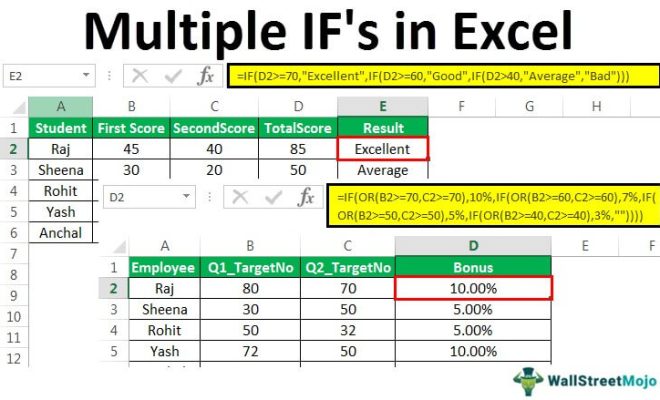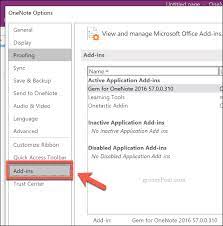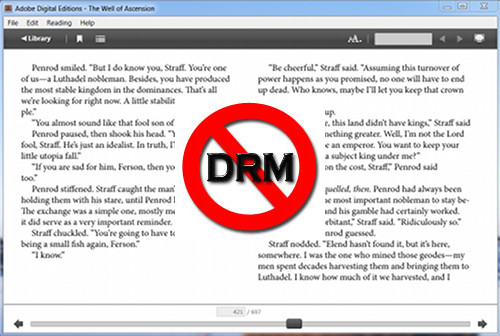You Can Rearrange Your Spotify Playlists. Here’s How
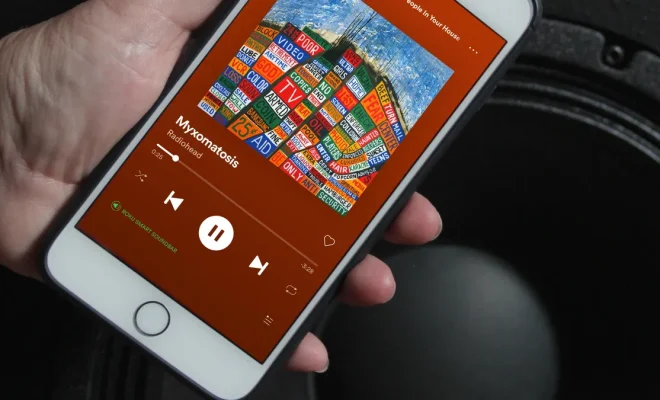
Spotify is one of the most popular music streaming services among people of all ages. It offers a plethora of features and options to create playlists as per your preferences. Playlists can be easily customized by adding or removing tracks and even rearranging them.
Rearranging a Spotify playlist can be a daunting task for some, but it is a relatively easy process. With this feature, you can shuffle the order of songs to suit your mood and ensure that you never get bored of your playlist.
Here’s a simple guide on how to rearrange your Spotify playlists on your desktop or mobile device.
1. Rearranging a Playlist on the Desktop:
a. Select the playlist that you want to edit from the playlist menu on the left-hand side of your screen.
b. Click on the ‘three dots’ icon located at the top of the playlist.
c. From the drop-down menu, select the ‘Edit Playlist’ option.
d. Once you have entered the edit view, hover the cursor over a track and click on it. You can then drag and drop it to your desired position in the playlist.
e. Continue this process until you have reordered all your tracks to your preference.
f. Once done, click on the ‘Save’ button on the top right corner to save your changes.
2. Rearranging a Playlist on the Mobile App:
a. Open the Spotify app on your mobile device and select the playlist you want to edit.
b. Tap on the ‘three dots’ icon located at the top of your playlist.
c. Select the ‘Edit Playlist’ option from the drop-down menu.
d. Tap and hold the track that you want to move to your desired position.
e. Drag and drop the track to your desired location in the playlist.
f. Continue the process until you have rearranged all the tracks in the playlist.
g. Once done, tap the ‘Done’ button located at the top right-hand corner of your screen to save your changes.