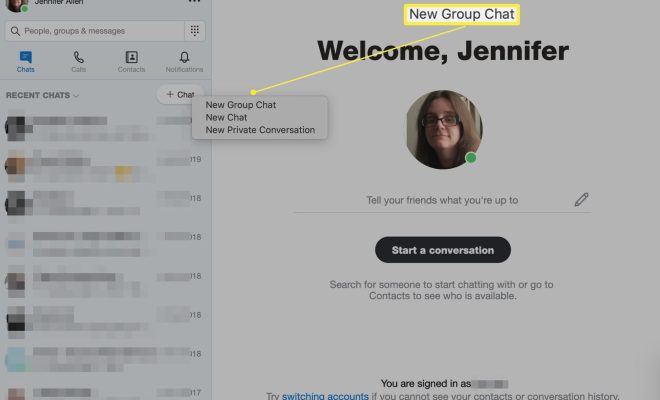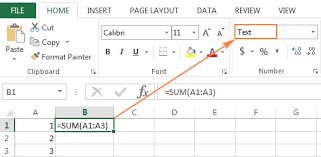How to Import and Export Contacts on Android Device

Android devices have become an integral part of our daily lives, and we use it for various purposes, including communication. We all have a contact list on our Android device that stores the phone numbers, email addresses, and other details of our friends and colleagues. However, when we switch to a new device or change our phone number, it’s essential to transfer our contacts to avoid losing them.
In this article, we’ll be talking about how to import and export contacts on Android devices.
Importing Contacts
Importing contacts is the process of transferring contacts from an external source to your Android device. The following are the steps to import contacts.
Step 1: Open the Contacts App
The first step is to open the contacts app on your Android device. The contacts app can be located on your home screen or app drawer.
Step 2: Tap on the Three Dots
Once the contacts app is open, tap the three dots or the menu icon at the top right corner of the screen. From the drop-down menu, select ‘Settings.’
Step 3: Select ‘Import’
Under the settings, select ‘Import’ to load the files or contacts from the external source you want to import.
Step 4: Choose the Source
Select the source or platform where the contacts are stored. It can be Google account, SIM card, phone storage, or an external storage device like SD card or USB drive.
Step 5: Select Contacts to Import
Once the source is selected, choose the contacts you want to import.
Step 6: Finish the Import Process
After selecting the contacts, tap on ‘Done’ to finish the import process.
Exporting Contacts
Exporting contacts is the process of transferring contacts from your device to an external source. The following are the steps to export contacts.
Step 1: Open the Contacts App
Open the contacts app on your Android device.
Step 2: Tap on the Three Dots
Tap the three dots icon at the top right corner of the screen and select ‘Settings.’
Step 3: Select ‘Export’
Under the settings menu, select ‘Export.’
Step 4: Choose the Source
Choose the source or platform where you want to export the contacts, for example, Google account, SIM card, phone storage, or an external storage device.
Step 5: Select Contacts to Export
Once the source is selected, select the contacts you want to export.
Step 6: Finish the Export Process
After selecting the contacts to export, tap ‘Done’ to finish the export process.
Conclusion
Importing and exporting contacts on Android devices is an essential task for every user. It ensures that all important contacts are transferred without any data loss during switching to a new device or changing the phone numbers. By following these simple steps, you can easily import and export contacts on your Android device, ensuring that your essential data is always safe and accessible when you need it.