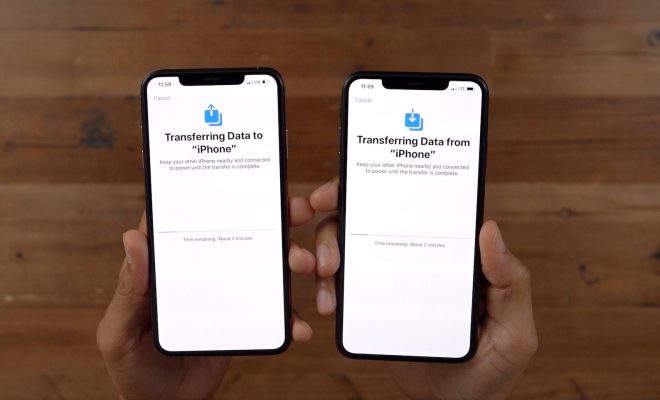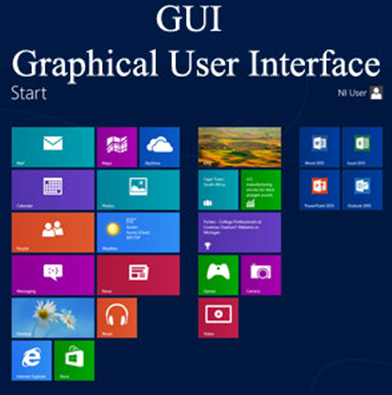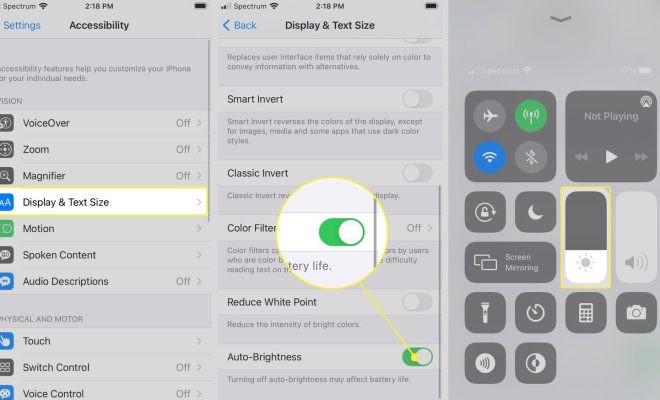How to Fix the “Windows Installer Service could not be accessed” Error in Windows 7
If you’re experiencing the “Windows Installer Service could not be accessed” error on your Windows 7 computer, don’t worry – there are several straightforward solutions you can try to fix it. This error message usually pops up when you’re trying to install or uninstall a program, but it could also occur during Windows updates.
Here are some easy-to-follow steps to help you resolve this issue and get your computer back to working correctly:
Method 1: Restart the Windows Installer Service
1. Press the Windows key + R on your keyboard to open the Run dialog box.
2. Type in “services.msc” and press Enter.
3. Locate and right-click on the Windows Installer service, then click on Properties.
4. Make sure the Startup type is set to Automatic, and the Service status is showing as Running. If not, click on Start to begin the service.
5. Next, restart your computer and check to see if the error is now resolved.
Method 2: Reset the Windows Installer Service
1. Follow steps 1-3 from Method 1 above.
2. Click on the Stop button to halt the service.
3. Once the service has stopped, navigate to C:\Windows\SysWOW64 folder and locate the msiexec.exe file.
4. Right-click on the msiexec.exe file and select Properties.
5. Click on the Compatibility tab and check the box next to “Run this program as an administrator”. Click Apply and OK.
6. Now restart the Windows Installer service and check if the error is resolved.
Method 3: Perform a System File Checker (SFC) scan
1. Press the Windows key + X and select Command Prompt (Admin) from the menu.
2. Type in “sfc /scannow” and press Enter.
3. The scanning process may take several minutes to complete, and once done, it will report if any corrupted system files have been found and fixed.
4. Restart your computer and try installing or uninstalling the software again.
Method 4: Check the Registry
**Note: Before proceeding with editing the registry, make sure to back it up first.**
1. Press the Windows key + R and type “regedit” into the Run dialog box.
2. Navigate to the following registry key: HKEY_LOCAL_MACHINE\SYSTEM\CurrentControlSet\Services\MSIServer
3. Right-click on the MSIServer key and select Export to create a backup file.
4. Next, right-click on the MSIServer key again and select Permission. Ensure that the Full Control option is checked in the Allow column.
5. Close the Registry Editor and check if the error is resolved.
Method 5: Perform a Clean Boot
1. Press the Windows key + R and type “msconfig” into the Run dialog box.
2. Navigate to the Services tab and check the “Hide all Microsoft services” box.
3. Click on “Disable all” to stop all non-Microsoft services.
4. Navigate to the Startup tab and click on “Open Task Manager”.
5. Disable all startup items in the Task Manager and then close it.
6. Click on “OK” and restart your computer.
7. Check if the error is resolved. If yes, then slowly enable each service and startup item one by one to see which one may have caused the issue.
Conclusion
These methods should help you resolve the “Windows Installer Service could not be accessed” error in Windows 7. It’s important to run regular system maintenance tasks and keep your Windows updates up-to-date to prevent errors like this from occurring. If you’re still experiencing issues, consider seeking help from a professional.