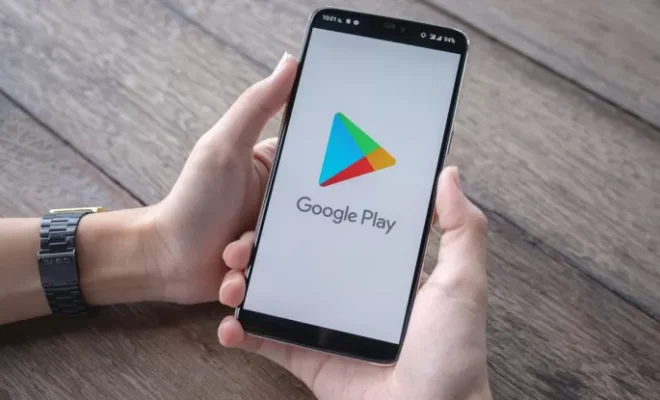How to Enable Voice Commands on Your PS5

The PS5 is one of the most powerful gaming consoles available today, providing gamers with a whole new world of immersive gaming experiences. One of the key features of the PS5 is the ability to control it using your voice. Here’s how to enable voice commands on your PS5.
1. Turn On The Voice Recognition
To enable voice commands on your PS5, you will need to turn on the voice recognition feature. This can be done by going to Settings > System > System Software > Voice Operation Settings. From there, turn on the “Recognize Voice” option. You can also calibrate your microphone to ensure that it works optimally.
2. Connect a Microphone
Once you’ve turned on the voice recognition feature, you will need to connect a microphone to your PS5. You can use a compatible microphone or headset to do this. You can connect a microphone to the controller or plug it into the USB port of your PS5.
3. Use the Voice Commands
After enabling the voice recognition feature and connecting a microphone, you can start using voice commands. Simply say “PlayStation” to wake up your PS5, then proceed to give your command. For example, you can say “Play [game name]” to start playing a game, “Take Screenshot” to capture a screenshot, or “Turn Off PS5” to shut down your console.
4. Improve Performance
To enhance the performance of your voice recognition, you can do the following:
– Speak clearly and loudly
– Keep your microphone close to your mouth
– Avoid background noise
– Use short and simple phrases
By doing this, you can improve the accuracy of your voice commands and ensure that your PS5 responds correctly.
In summary, enabling voice commands on your PS5 is a simple process that can enhance your gaming experience. By following the steps outlined above, you can enjoy hands-free gaming and control your PS5 like never before.