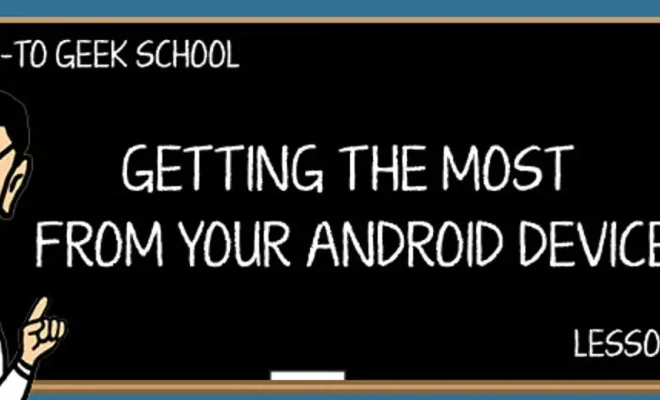How to Fix Runtime Errors in Windows 11
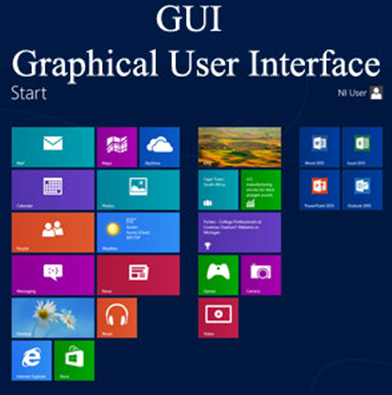
Runtime errors are among the most common error messages that Windows users encounter. They can happen at any time when running a program or application. These errors can cause the program or application to crash, or they may freeze your computer. Sometimes they may appear with a message that contains the error message, while other times the message may be more cryptic or simply say that the program has encountered an error.
Fortunately, there are some simple steps you can take to fix runtime errors in Windows 11. Here are a few tips that you can follow if you ever encounter the dreaded runtime error message.
1. Restart your computer: One of the most basic steps that you can take to fix any type of error message in Windows is to restart your computer. This will clear any temporary files or processes that may be causing the error. Once the computer is restarted, you can try running the program or application that caused the error again to see if the issue has been resolved.
2. Check for updates: It is important to make sure that your Windows 11 operating system and all of your applications are up-to-date. Sometimes runtime errors are caused by bugs or glitches in outdated software. Check for any available updates both for your operating system and the specific application that caused the error.
3. Uninstall and reinstall the program: If the problem persists after updating your operating system and the specific application in question, the next step is to uninstall the program and then reinstall it. Make sure you are using the latest version of the program, and remove any old or incompatible versions that may be on your computer.
4. Update or reinstall drivers: Device drivers are programs that allow your computer to communicate with hardware devices like printers, scanners, and other peripherals. Runtime errors can sometimes be caused by outdated or corrupt drivers. It’s important to check for any driver updates and install them if necessary. If that doesn’t work, you can try uninstalling and then reinstalling the driver for the offending device.
5. Check for malware: Malware can cause all sorts of problems on a computer, including runtime errors. It’s important to regularly scan your system for malware using a reputable anti-virus program. If any malware is found, take steps to remove it immediately.
6. Use a registry cleaner: Sometimes registry errors can cause runtime errors. A registry cleaner is a program that scans your computer’s registry for any errors or inconsistencies and fix them. However, make sure you choose a trusted and reliable registry cleaner as some low-quality programs can actually cause more problems than they solve.
In conclusion, runtime errors in Windows 11 are a common issue but can be resolved using the above steps. It is always best to start with the simplest fix like restarting your computer and then working your way through to the more complex solutions. By using the tips above, you should be able to fix runtime errors and get your computer running as smoothly as possible.