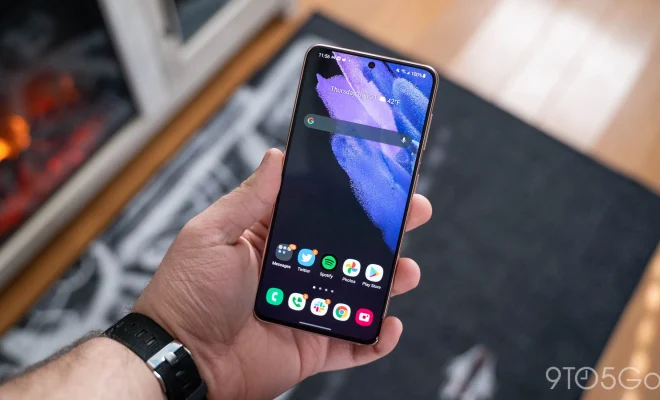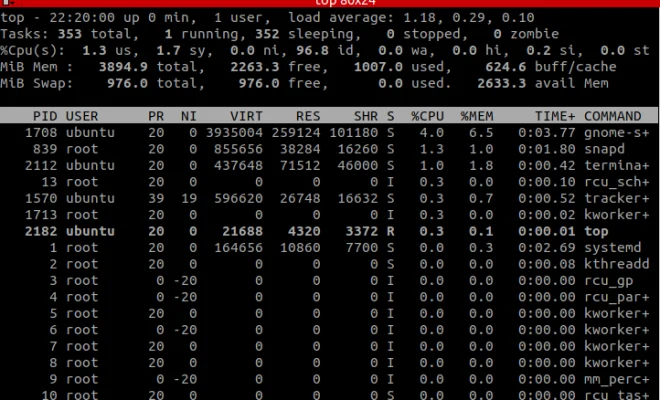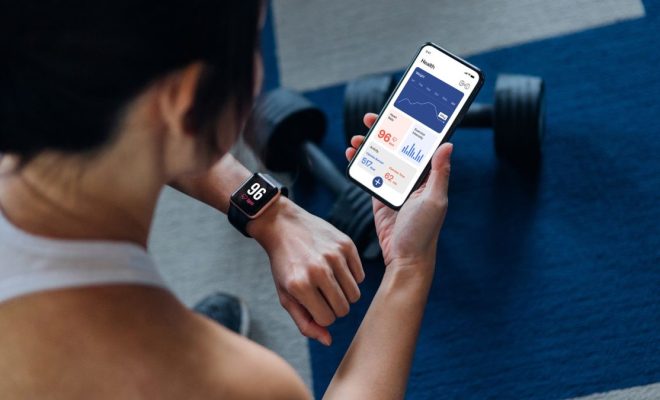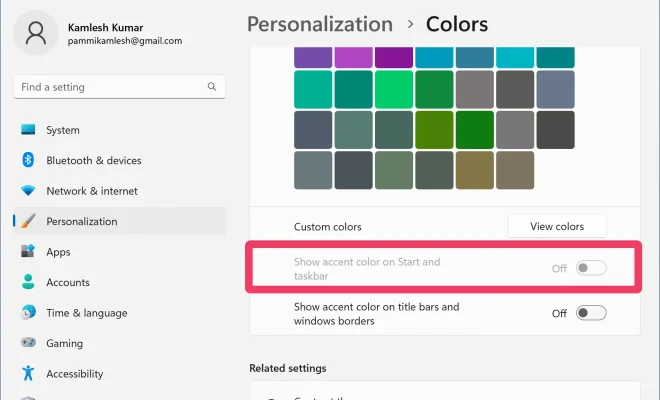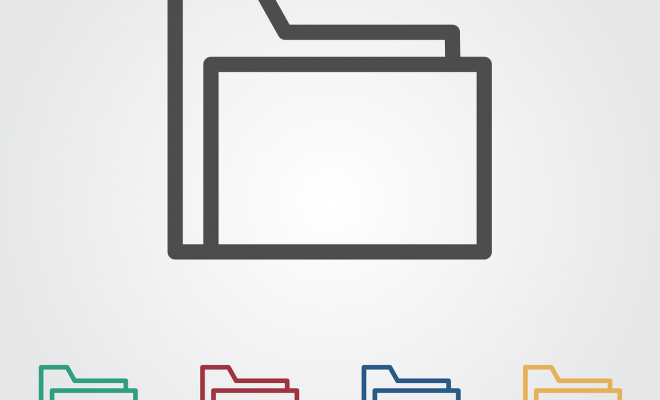How to Fix “Check Your Connection and Try Again” in Google Play Store
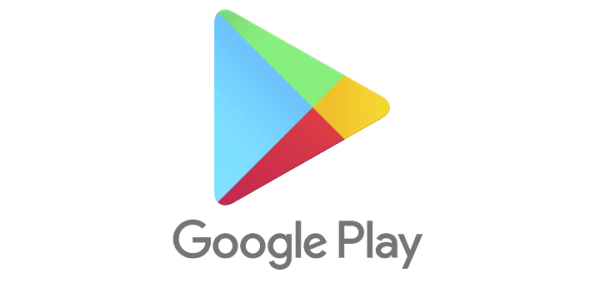
If you are an Android user, then you might have faced the frustrating “Check your connection and try again” error while trying to access the Google Play Store. This error message can occur due to many reasons, such as a poor internet connection, outdated Play Store version, corrupted cache or data, etc. In this article, we will guide you on how to fix the “Check your connection and try again” error in Google Play Store.
Method 1: Check your Internet connection
One of the most common reasons for the “Check your connection and try again” error in Google Play Store is a poor internet connection. Therefore, the first thing you should do is to check your internet connection. Ensure that your Wi-Fi or mobile data is working correctly by using other applications or browsing the internet. If your internet connection is working fine, then move to the next method.
Method 2: Clear Cache and Data of Google Play Store
The cache and data files of the Google Play Store can get corrupted or outdated, leading to the “Check your connection and try again” error. To fix this issue, follow these steps to clear the cache and data files of the Google Play Store:
1. Go to “Settings” on your Android device.
2. Tap on “Apps” or “Application Manager.”
3. Scroll down and find the “Google Play Store” in the list of installed applications.
4. Tap on “Storage” and then click on “Clear cache” and “Clear data” buttons.
After clearing the cache and data of the Play Store, try accessing it again to see if the error has been resolved.
Method 3: Uninstall Updates of Google Play Store
Sometimes updating the Google Play Store to the latest version can cause compatibility issues with your device or Android version, leading to the “Check your connection and try again” error. To fix this issue, you can uninstall updates of the Google Play Store application by following these steps:
1. Go to “Settings” on your Android device.
2. Tap on “Apps” or “Application Manager.”
3. Scroll down and find the “Google Play Store” in the list of installed applications.
4. Tap on “Uninstall Updates.”
After uninstalling the updates of the Play Store, try accessing it again to see if the error has been resolved.
Method 4: Reset Network Settings
If the above methods do not work, you can try resetting your network settings. This method will reset all your network settings, including Wi-Fi, Mobile Data, and Bluetooth, to their original state and may also fix the “Check your connection and try again” error. To reset network settings, follow these steps:
1. Go to “Settings” on your Android device.
2. Tap on “System” or “General Management.”
3. Click on “Reset” and then “Reset Network Settings.”
4. Enter your device’s pattern/password/PIN to confirm the process.
After resetting your network settings, try accessing the Google Play Store to see if the error has been resolved.
Method 5: Factory Reset
If none of the above methods work, you can try a factory reset to fix the “Check your connection and try again” error. This method will erase all the data on your device, including apps, photos, videos, and personal data, so make sure you have taken backup of all your important data before proceeding.
1. Go to “Settings” on your Android device.
2. Tap on “System” or “General Management.”
3. Click on “Reset” and then “Factory Data Reset.”
4. Follow the on-screen instructions and enter your device’s pattern/password/PIN to confirm the process.
After performing a factory reset, your device will revert to its original state and may fix the “Check your connection and try again” error.
Conclusion:
The “Check your connection and try again” error is a common issue faced by many Android users. If you are also facing this error, then follow the above methods to fix it. Start with checking your internet connection and move on to clearing cache and data, uninstalling updates, resetting network settings, and performing a factory reset as a last resort. We hope these methods will help you fix the “Check your connection and try again” error in Google Play Store.