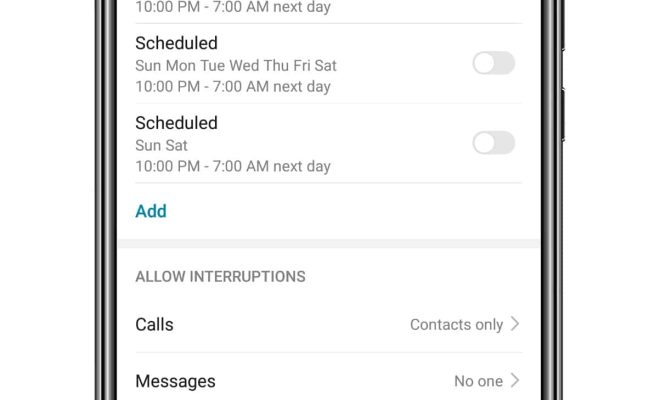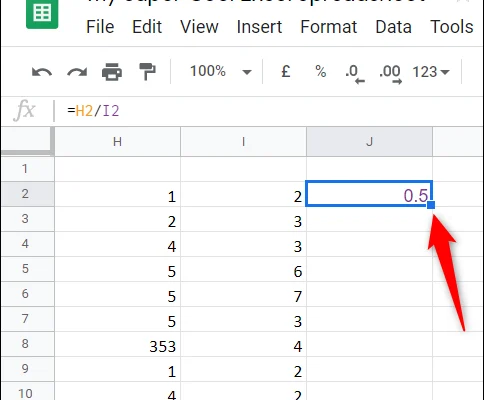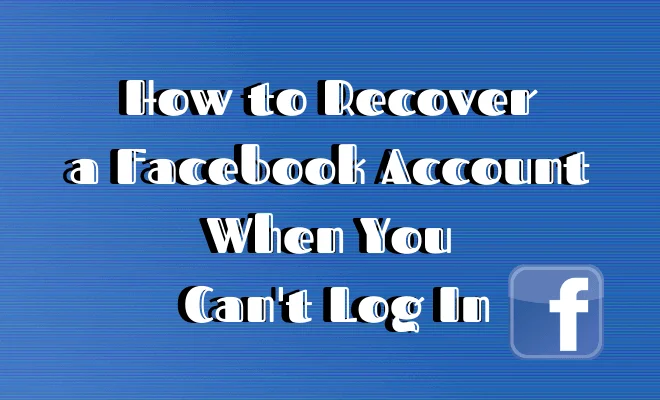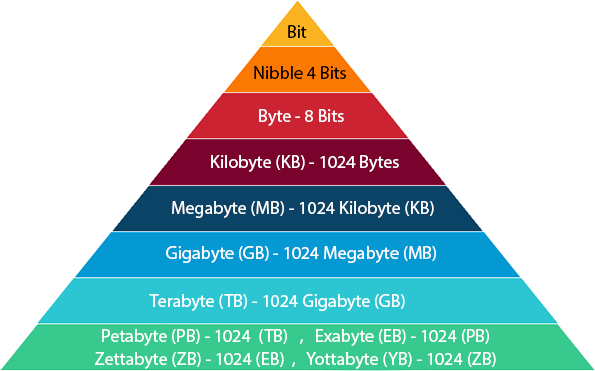How to Disconnect Spotify From Facebook

Spotify is one of the most popular music streaming services, and it offers users the ability to sign in with their Facebook account. However, it can be inconvenient to have your Spotify account linked to your Facebook account, especially if you want to keep your music preferences private. In this article, we’ll show you how to disconnect Spotify from Facebook.
Step 1: Log in to Your Spotify Account
First, you need to log in to your Spotify account. You can do this on the Spotify app or on the web. Once you have logged in, click on your name or the drop-down arrow at the top right of the screen to access your account settings.
Step 2: Go to Settings
Next, click on “Settings” in the drop-down menu. This will take you to the main settings page for your Spotify account.
Step 3: Find the “Social” Section
Scroll down the settings page until you reach the “Social” section. In this section, you’ll see the option to connect your Spotify account to Facebook. If you have already connected your Spotify account to Facebook, you’ll see a Facebook icon and a blue “Connect” button.
Step 4: Disconnect Spotify from Facebook
To disconnect Spotify from Facebook, click on the blue “Disconnect” button next to the Facebook icon. You’ll be asked to confirm that you want to disconnect your accounts. Click on “Disconnect” once again to confirm.
Step 5: Log Out of Your Facebook Account
Once you have disconnected your Spotify account from Facebook, log out of your Facebook account. This will ensure that you are completely disconnected from Facebook and that your Spotify account won’t accidentally reconnect to Facebook in the future.
Conclusion
Disconnecting your Spotify account from Facebook is a simple process that can be done in just a few steps. By following the steps outlined in this article, you can ensure that your music preferences remain private and that your Spotify account is disconnected from Facebook for good.