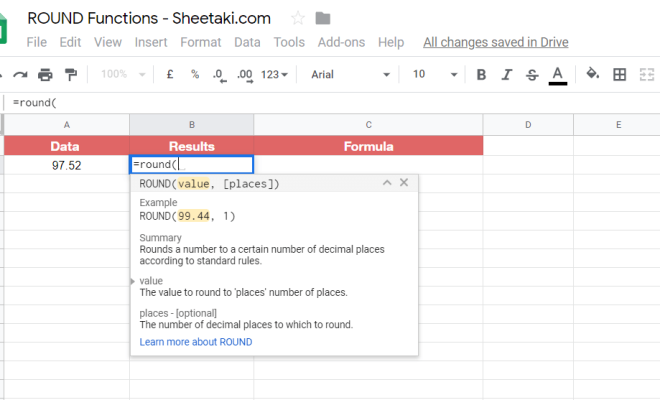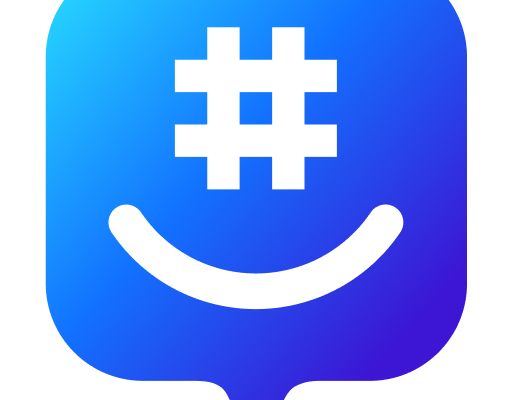How to Disable the Pop-up Blocker in Chrome
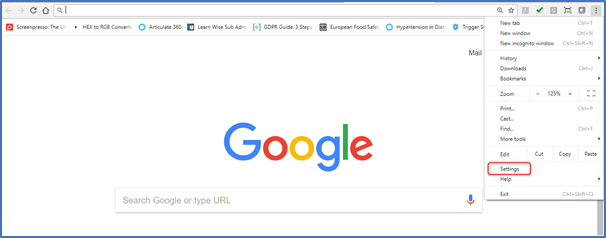
Pop-up blockers are great for preventing unwanted ads and other annoying content from appearing on your screen. However, there may be times when you need to disable the pop-up blocker in your Chrome browser. Here’s a step-by-step guide on how to do so:
1.Open Chrome and click on the three dots in the upper right-hand corner of the screen.
2.Click on “Settings” from the drop-down menu.
3.Scroll down until you see “Privacy and security” and click on it.
4.Next, click on “Site settings.”
5.Scroll down to “Permissions” and click on “Pop-ups and redirects.”
6.Here, you will see the option to either allow or block pop-ups. If you want to disable the pop-up blocker, make sure the toggle is set to “Allowed.”
7.If you want to allow pop-ups for specific websites, you can click on “Add” under the “Allow” section and enter the website URL.
8.Once you’ve made your changes, simply close the settings tab and your pop-up blocker will be disabled.
It’s important to note that disabling your pop-up blocker can leave you vulnerable to malicious pop-ups and other unwanted content. Be sure to only disable it for trusted websites and always exercise caution when browsing the internet.