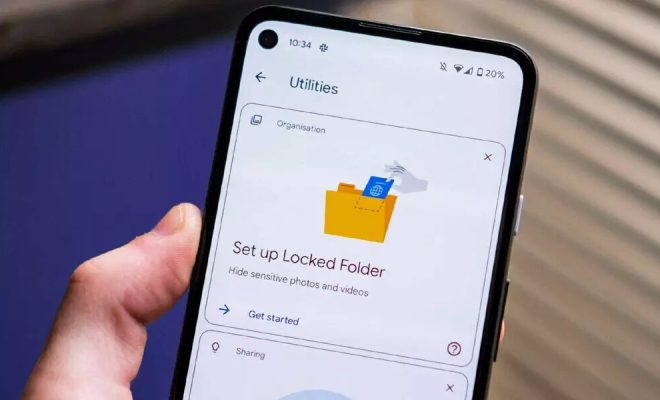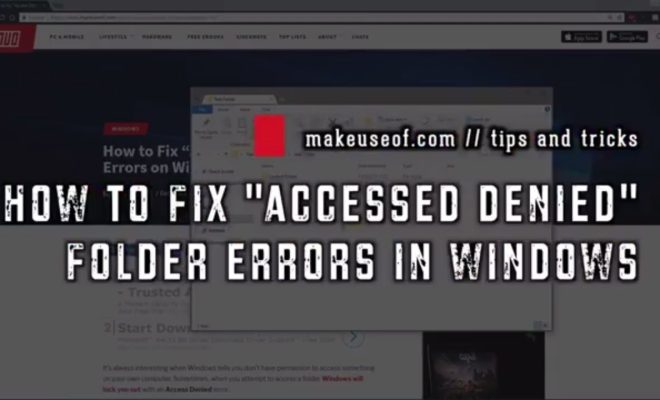How to Copy and Paste Text Styles on a Mac
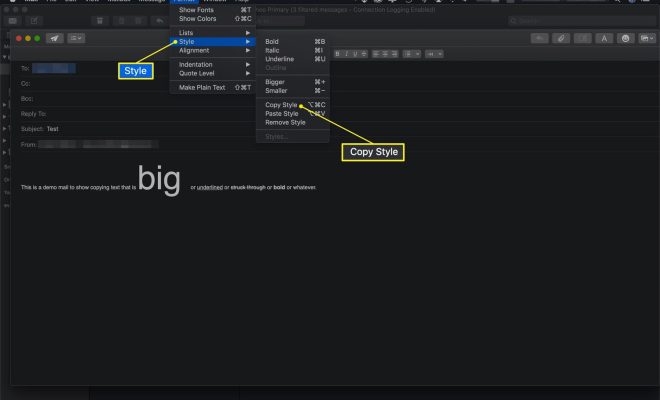
Copying and pasting text is a common task for most computer users. However, what if you want to copy and paste not just the text, but also the text styles, such as the font, size, and color? In this article, we will show you how to copy and paste text styles on a Mac.
Step 1:
Select the Text The first step is to select the text you want to copy. You can do this by clicking and dragging the mouse over the text, or you can use the keyboard shortcut Command + A to select all the text in the document.
Step 2:
Copy the Text Style Once you have selected the text, you need to copy the text style. To do this, press the keyboard shortcut Command + Option + C. Alternatively, you can click on the Format menu at the top of the screen and select “Copy Style” from the dropdown menu.
Step 3:
Paste the Text Style Now that you have copied the text style, you can paste it onto another piece of text. Select the text you want to apply the style to and press the keyboard shortcut Command + Option + V. Alternatively, you can click on the Format menu at the top of the screen and select “Paste Style” from the dropdown menu.
Step 4:
Apply to Multiple Pieces of Text If you want to apply the same text style to multiple pieces of text, you can do so by selecting all the text you want to apply the style to and then pressing the keyboard shortcut Command + Option + V or selecting “Paste Style” from the Format menu.
In conclusion, copying and pasting text styles on a Mac is a simple process that can save you time and effort when formatting text. By following these steps, you can easily copy and paste text styles onto multiple pieces of text with just a few clicks.