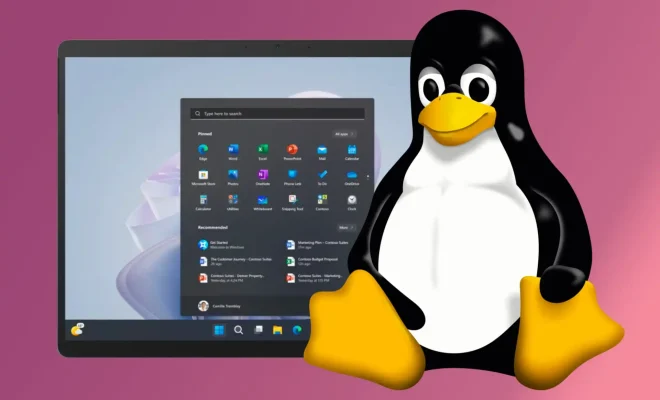How to Control GPS Settings on the iPhone

With the advancement in technology, GPS has become an integral part of everyday life. From navigation to tracking your fitness goals, there are plenty of ways to use GPS on your iPhone. However, enabling GPS for all your apps can sometimes mean excessive battery usage or privacy concerns.
So, if you want to control the GPS settings on your iPhone, follow these simple steps:
1. Check which apps are using GPS:
The first step is to check which apps are using GPS on your iPhone. Open the Settings app and navigate to Privacy > Location Services. You will see a list of all the apps that are using your location. You can choose to turn off location services entirely or disable specific apps that you don’t want to use GPS.
2. Disable GPS for system services:
Besides apps, there are various system services that use GPS. These include Wi-Fi networking, time zone, and Find My iPhone. Open the Location Services menu Again, scroll down to the bottom of the screen, and tap System Services. You can then choose which services to turn off to save battery life.
3. Enable low power mode:
If you want to conserve battery life, you can enable Low Power Mode. This setting not only disables background app refresh and automatic downloads but also reduces the power consumption of GPS. To enable Low Power Mode, go to Settings > Battery > Low Power Mode.
4. Turn off location-based alerts and suggestions:
Some apps use GPS to provide location-based alerts and suggestions. If you don’t want to receive these notifications, you can turn off the feature. Go to Settings > Privacy > Location Services > System Services and turn off Location-Based Alerts.
5. Reset location and privacy:
If you are experiencing problems with GPS, you can reset your location and privacy settings. Go to Settings > General > Reset > Reset Location & Privacy. This will erase all your location and privacy settings, and you will have to re-enable them.
In conclusion, controlling GPS settings on your iPhone is essential for preserving battery life and protecting your privacy. By following these simple steps, you can turn off GPS for specific apps or system services, conserve battery life, and troubleshoot GPS problems.