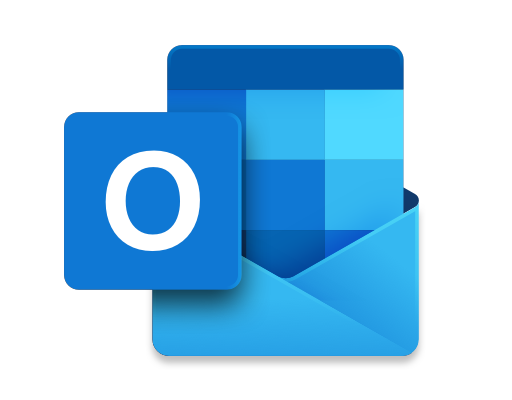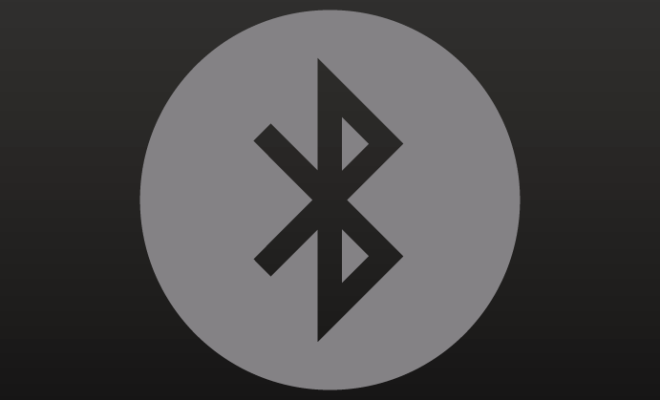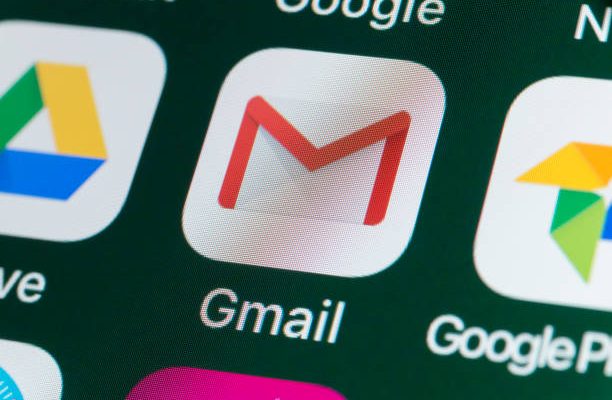How to Connect a Nintendo Switch Pro Controller to a PC

The Nintendo Switch Pro Controller is an excellent gamepad with a sleek design and comfortable grip. It is also versatile and can be used with a PC. The process is not complicated, and in this article, we will walk you through the steps to connect a Nintendo Switch Pro Controller to a PC.
Here are the steps to connect a Nintendo Switch Pro Controller to a PC:
Step 1: Install the latest Bluetooth drivers:
Before connecting the Pro Controller to your PC, you need to ensure that your PC has the latest Bluetooth drivers installed. If you don’t have the latest drivers, you can download them from the manufacturer’s website or use the Windows update feature to get the latest drivers.
Step 2: Enable Bluetooth on your PC:
The Pro Controller connects to your PC via Bluetooth, so ensure that your PC’s Bluetooth feature is enabled. Go to the Start menu and search for “Bluetooth settings.” Click on “Bluetooth and other devices settings.” You’ll find the option to turn Bluetooth on or off in the settings.
Step 3: Put the Pro Controller in pairing mode:
Press and hold the Sync button located at the top of the Pro Controller between the triggers. The LEDs on the Pro Controller will start flashing. This indicates that the Pro Controller is now in pairing mode.
Step 4: Pair the Pro Controller with your PC:
Navigate to the Bluetooth settings on your PC by clicking on the Start menu and typing Bluetooth in the search box. Click on the “Add a Bluetooth device” button. Your PC should detect the Pro Controller, and it will appear on the list. Click on the Pro Controller on the list and then click on the “pair” button.
Step 5: Test the controller:
Once the syncing process is complete, you can test the controller by launching an emulator or any game that supports controller input on your PC. Most modern games support controller input out of the box, and you should be able to use your Pro Controller as you would on the Nintendo Switch.
In conclusion, connecting a Nintendo Switch Pro Controller to a PC might seem like a daunting task at first, but it’s straightforward. The process involves a few simple steps, and you can enjoy your game on your PC with the Pro Controller in no time. With this guide, you should easily connect your Pro Controller to your PC and enjoy all your favorite PC games with the gameplay experience that only the Pro Controller can offer.