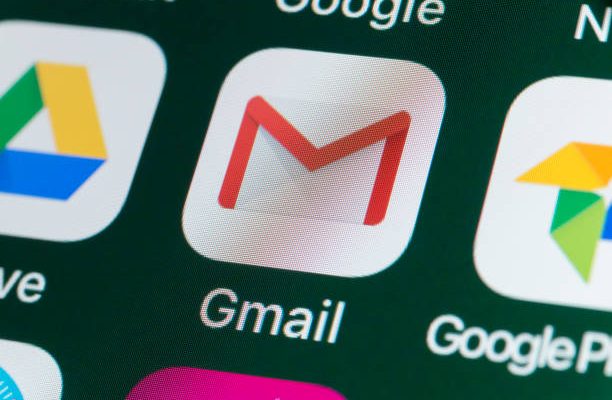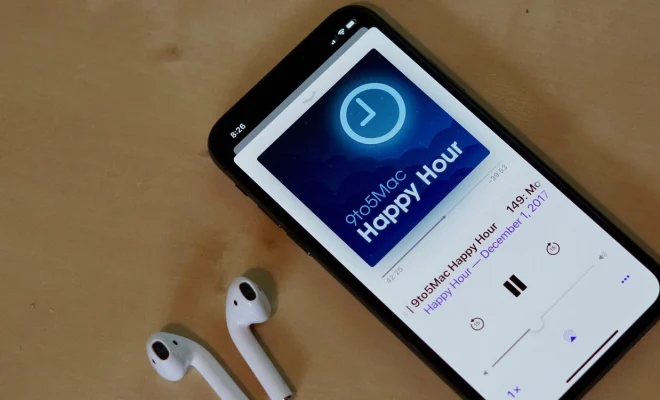How to Change the Bluetooth Name on Android
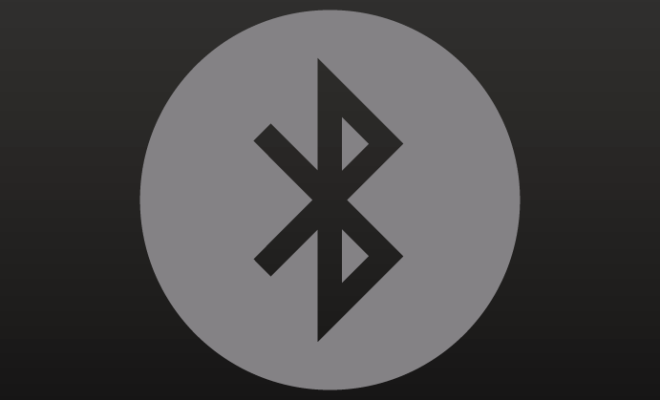
Changing the Bluetooth name on your Android device can be useful in identifying your device easily, especially when it comes to pairing with other devices. For instance, if you share your device with other people, or you have multiple Bluetooth-enabled devices that connect with your phone, it becomes necessary to change the name of your Android device.
Here are the steps to change the Bluetooth name on your Android device:
1. Open settings: To begin, open the settings app on your Android phone. You can do this by tapping the ‘Settings’ icon on your home screen or app drawer.
2. Navigate to Bluetooth: Once you are on the settings page, scroll down until you find the ‘Bluetooth’ option. Tap on it to open it.
3. Tap on the Settings icon: On the Bluetooth page, there will be a small gear icon located to the right of your device name or the word ‘Bluetooth.’ Tap on this gear icon to enter the Bluetooth settings.
4. Edit Device Name: In the Bluetooth settings, you will be able to see the current name of your Android device. Tap on the ‘Edit Name’ option. This will allow you to enter the new name you want to use.
5. Enter New Device Name: Type in the new name that you want to use for your Android device. Ensure that the name is unique and easily recognizable so that you can identify your device quickly.
6. Tap ‘Rename’: After entering the new name, tap the ‘Rename’ button. The device will now display the new name.
7. Check New Name: To confirm that the name has been changed, you can go back to your Bluetooth settings page, and you should be able to see the new name of your Android device.
In conclusion, changing the Bluetooth name on your Android device is a straightforward process that can be done in a few easy steps. By following these steps, you can give your device a unique name that will make it easier to identify when pairing with other devices.