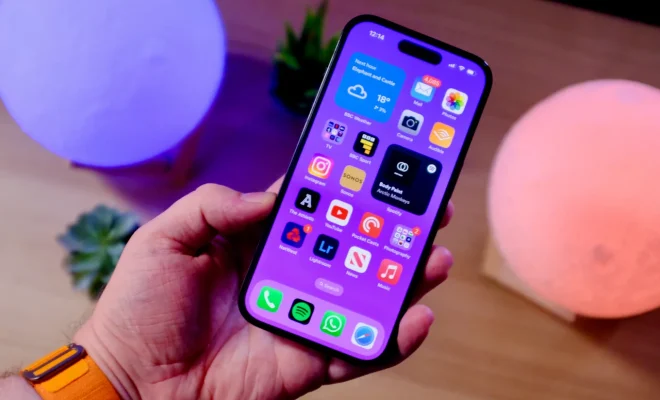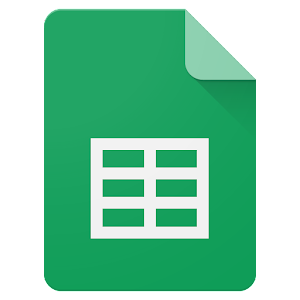How to Remove Any Items From Your Mac’s Menu Bar

The menu bar on your Mac provides easy access to various system settings and applications. However, sometimes it can get cluttered with unnecessary items, causing your workspace to look messy and disorganized. But don’t worry, here’s a simple guide on how to remove any items from your Mac’s menu bar.
Step 1: Identify the item to remove
Launch the application or system preference that corresponds to the menu bar item you want to remove. For example, if you want to remove the battery icon, go to System Preferences > Energy Saver.
Step 2: Turn off the corresponding setting
Once in the appropriate setting, find the option to turn off the corresponding menu bar icon. For instance, to remove the battery icon, uncheck the “Show battery status in menu bar” option.
Step 3: Restart the application or system preference
After turning off the corresponding setting, exit the application or system preference and restart it. This is necessary to ensure that the menu bar item is removed.
Step 4: Remove third-party items
For third-party menu bar items, removing them is a little more complex, but still manageable. Go to the item you want to remove, right-click its icon, and look for the Quit or Exit option. This option should be available in most third-party menu bar apps.
Alternatively, you can go to the app’s preferences and look for the option to disable the menu bar icon.
Step 5: Uninstall the app
If all else fails, removing the app is the last resort. Go to the Applications folder, find the app you want to remove, and drag it to the Trash. Don’t forget to empty the Trash to permanently delete the app.