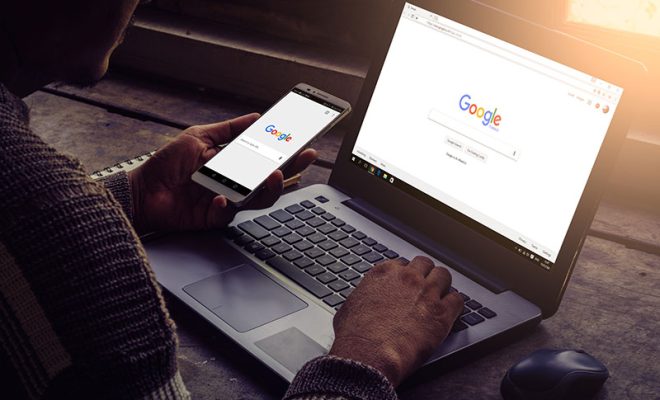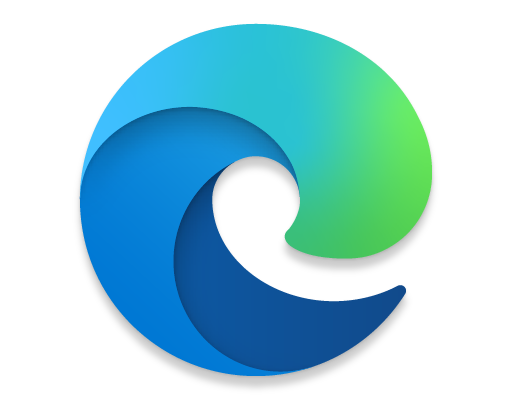How to Add Cool Animated Effects to Your iMessages

iMessages are a great way to communicate with friends and family. It allows you to add a personal touch to your messages, making them fun and engaging. With the advancement of technology, iMessages now also support cool animated effects that can add a unique touch to your conversations. In this article, we will guide you through the process of adding cool animated effects to your iMessages.
Step 1: Open iMessage App
The first step is to open the iMessage app on your iPhone. Once you have the app open, you can select the contact you wish to send the message to.
Step 2: Tap and Hold on Send Button
Once you have the message text typed out, you can tap and hold on the send button. This will bring up a list of options that you can choose from.
Step 3: Choose the Effect
You will see a row of different effects that you can add to your message. There are several types of effects like balloons, confetti, fireworks, or even laser lights. Choose the effect that you like the most.
Step 4: Preview the Effect
Once you have chosen the effect, you can preview it by tapping on it. This will show you what the animation will look like in your message. If you’re happy with it, proceed to the next step.
Step 5: Send the Message
If you’re satisfied with the effect, you can send it as you would with any other message. The recipient will see the animation play immediately upon opening the message.
Step 6: Add Multiple Effects
You can add multiple effects to a single message. All you have to do is tap and hold the send button again, and choose another effect. You can repeat this process until you have added all the effects you want.
Step 7: Turn Off Animation
If animations are not your thing, and you don’t want them anymore, you can turn them off. Go to your settings, then go to the Accessibility option, and finally, select “Reduce Motion.” This will turn off all animations in iMessages.