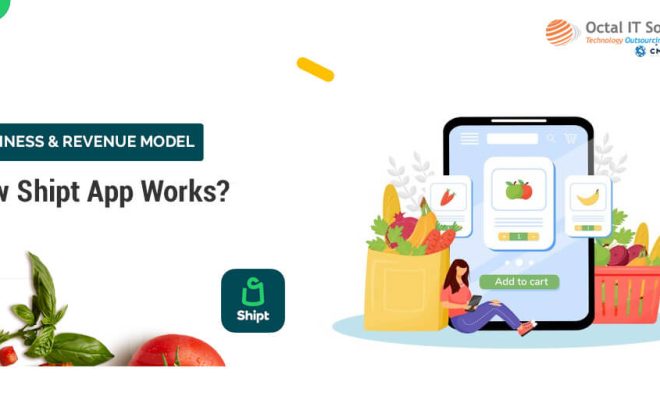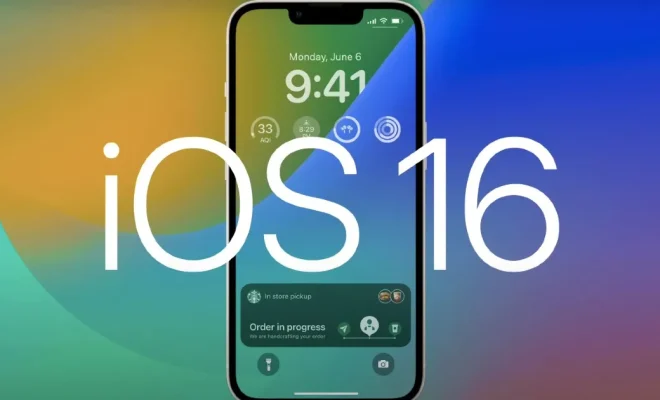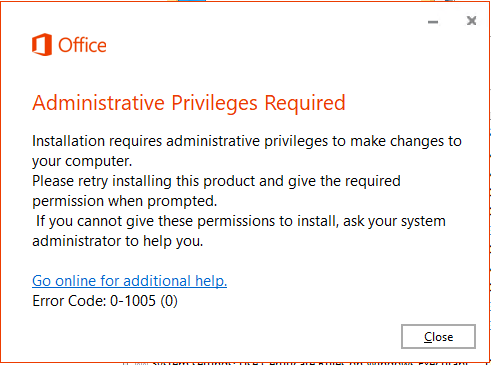Is Your Android Phone Showing the Wrong Time? Here’s How to Fix It
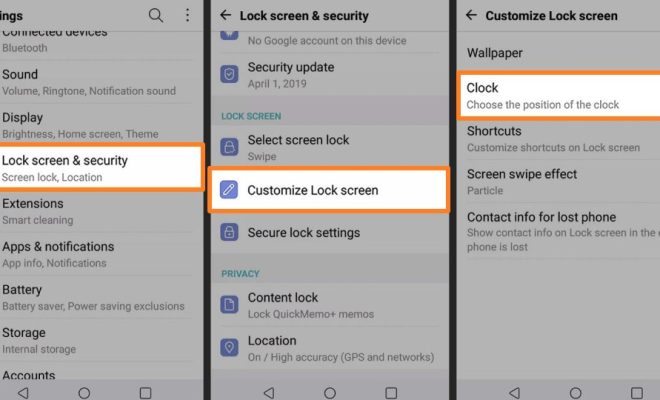
In today’s fast-paced world, a smartphone is an essential gadget that helps us stay connected with our loved ones, do business, and access important information. But what happens when your Android phone shows the wrong time? This can cause confusion and can even lead to missed appointments. Fortunately, fixing this issue is relatively easy.
First, check your time zone settings. Sometimes, your phone may be set to the wrong time zone, causing the time to be off by a few hours. To check your time zone settings, go to Settings > General Management > Date and Time, and make sure that the correct time zone is selected.
If your time zone is correct, try changing your phone’s time format. This setting controls how your phone displays the time. To change the time format, go to Settings > General Management > Date and Time > Time Format. You can choose between a 12-hour or 24-hour format.
If changing the time zone and time format doesn’t work, make sure that your phone is set to automatically update the time. This setting ensures that your phone maintains accurate time by syncing with the time servers. To turn on automatic time updates, go to Settings > General Management > Date and Time > Automatic Date and Time.
Finally, if none of these steps work, consider resetting your phone. This will undo any settings changes that may be causing the incorrect time display. To reset your phone, go to Settings > General Management > Reset > Reset Settings