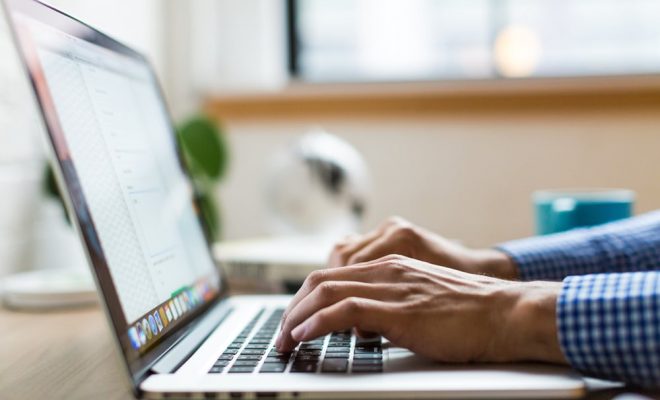Ways to Fix the “Can’t Reach This Page” Error on Microsoft Edge
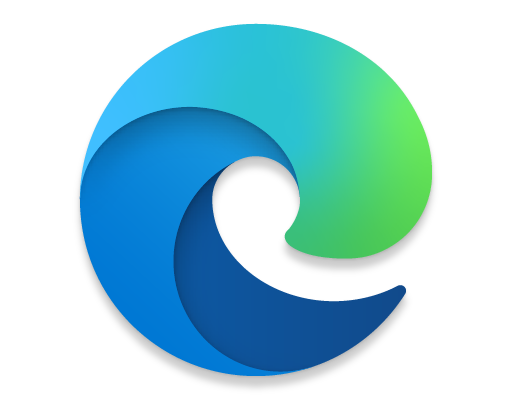
Microsoft Edge is the default browser on Windows 10 and is designed to offer a smooth browsing experience. However, users often encounter various errors, such as the “Can’t Reach This Page” error, which can prevent them from accessing their desired content. This can be a frustrating experience, but the good news is that there are several ways to fix this error. In this article, we will discuss some of the most effective troubleshooting steps that you can try to resolve the “Can’t Reach This Page” error on Microsoft Edge.
Clearing the Cache and Cookies
One of the most common reasons for the “Can’t Reach This Page” error on Edge is a cache or cookie issue. These files help the browser to remember the website data and settings, but sometimes they can get corrupted. So, try clearing the cache and cookies to see if it resolves the issue. Here’s how to do it:
1.Open Microsoft Edge and click on the three dots in the upper-right corner.
2.Go to Settings and click on Privacy, search, and services.
3.Scroll down and click on Choose what to clear.
4.Check the boxes for Cached data and files and Cookies and other site data.
5.Click Clear now.
Once you’ve cleared the cache and cookies, try accessing the webpage again to see if the issue has been resolved.
Disable Extensions
Extensions can be a great addition to your browser, but they can also interfere with normal browsing activities. Sometimes an extension may be preventing you from accessing a webpage on Edge. So, try disabling your extensions to see if it resolves the issue. Here’s how to disable extensions:
1. Open Microsoft Edge and click on the three dots in the upper-right corner.
2. Go to Extensions and click on Manage extensions.
3. Turn off all your extensions by toggling the switch next to them.
4. Try accessing the webpage again.
If the webpage loads successfully, it means that one of your extensions was causing the “Can’t Reach This Page” error. You can enable them one-by-one until you find the culprit.
Reset Microsoft Edge
In some cases, resetting Microsoft Edge can also fix the “Can’t Reach This Page” error. Here’s how you can do it:
1. Open Microsoft Edge and click on the three dots in the upper-right corner.
2. Go to Settings and click on Reset settings.
3. Click on Restore settings to their default values.
4. Click on Reset to confirm.
Once Edge has been reset, try accessing the webpage again to see if the issue has been resolved.