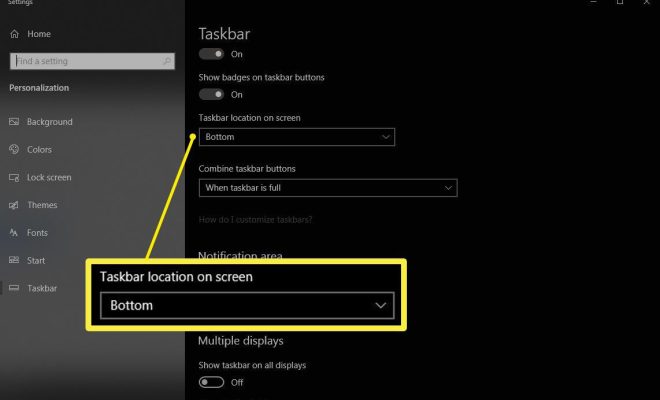Write an article about How to Transfer EPUB to Kindle
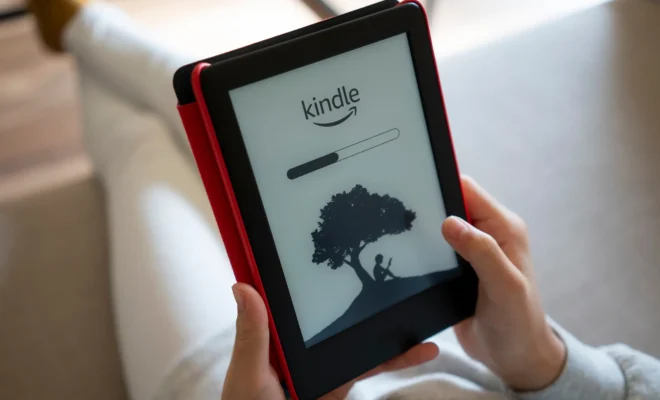
If you prefer to read books with ease and comfort, Kindle is a perfect reading device. The device offers a wide range of features that can make your reading journey enjoyable. But, what if you want to read an eBook saved in EPUB format on your Kindle? Luckily, there are some ways to transfer EPUB to Kindle without any hassle. In this article, we will take you through the step-by-step process of doing so.
Method 1: Using Amazon’s Send to Kindle service.
Amazon offers a service called “Send to Kindle.” It allows sending files to Kindle using email or desktop application. Follow the below instructions for this method.
Step 1: Download the “Send to Kindle” application.
To use the “Send to Kindle” service, you first need to download the application to your windows or macOS computer. You can download it from the Amazon website.
Step 2: Login and Register your device.
After downloading and installing the application, you will need to log in using your Amazon account. Register your Kindle device with Amazon.
Step 3: Enter your Kindle e-mail address.
After registration, get your Kindle e-mail address, which is in the format “yourname@kindle.com.” You can find it by signing in to “Manage Your Content and Devices” under “Your Account” on the Amazon website.
Step 4: Send the EPUB file.
To transfer the EPUB file to Kindle, right-click on the file and choose “Send to Kindle” from the context menu. Select the device to which you want to send the file and click “Send.”
The converted EPUB file is now available to read on your Kindle device.
Method 2: Using third-party software.
There are several third-party software available that can help you convert the EPUB files to Kindle format. One such software is Calibre.
Step 1: Download and Install Calibre.
Download and install the Calibre software from the official website.
Step 2: Import the EPUB file.
After installing Calibre, choose “Add books” from the top left corner menu and import the EPUB file.
Step 3: Convert the file.
Select the imported eBook and press “Convert books.” In the “Output format” dropdown menu, select “Mobi format,” which is a Kindle-compatible format.
Step 4: Transfer the eBook to Kindle.
After converting the file, plug your Kindle device into your computer using its USB cable. Select “Device” from the top left corner menu to see your Kindle device. Drag the converted eBook from your library and drop it in the Kindle device folder.
Wrapping up
Transferring EPUB files to Kindle isn’t as difficult as it might seem. You can use any of the above methods, depending on which method suits you the best. By transferring the EPUB files to Kindle, you can access them more conveniently and read them with ease. Enjoy reading!